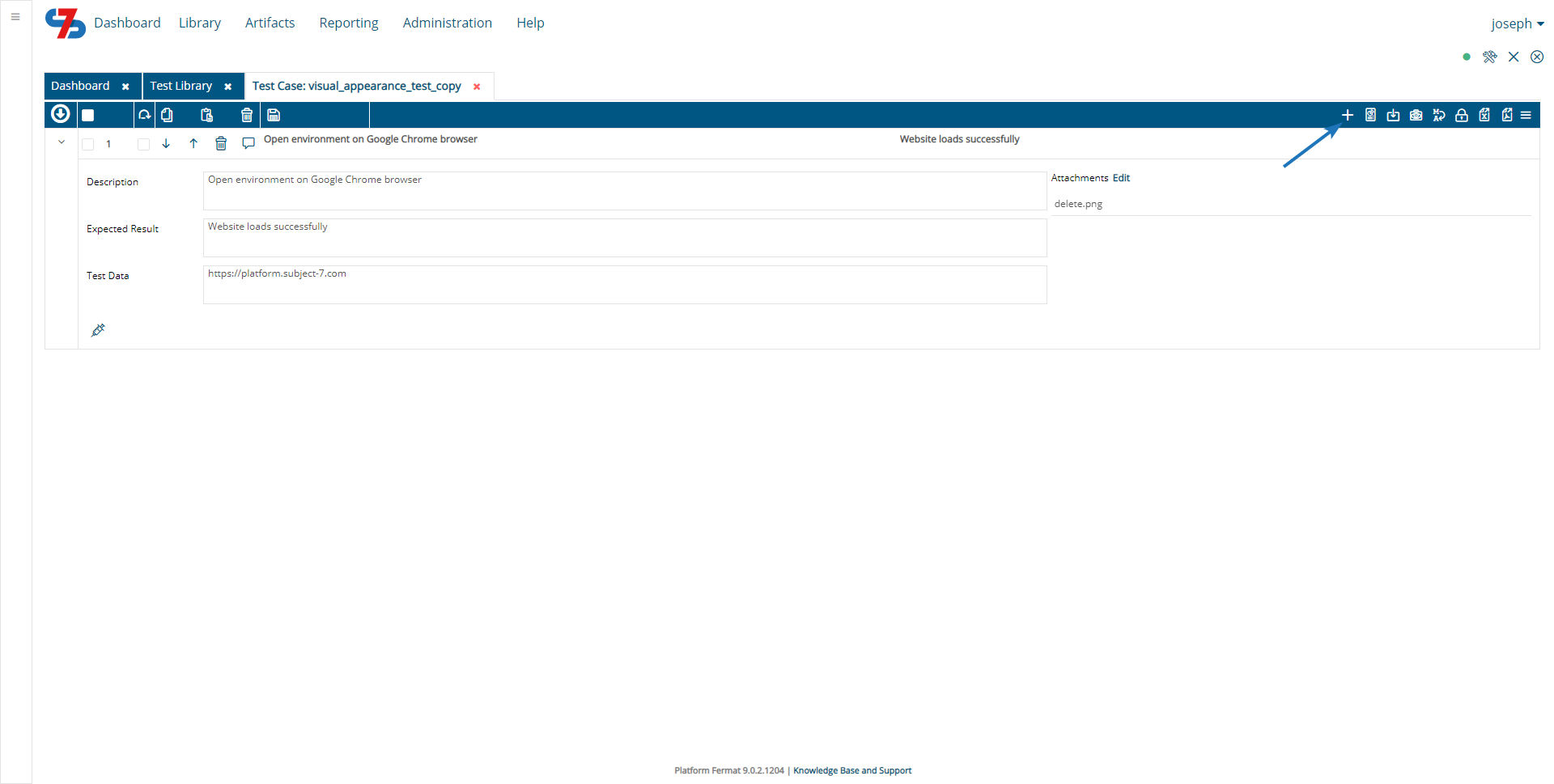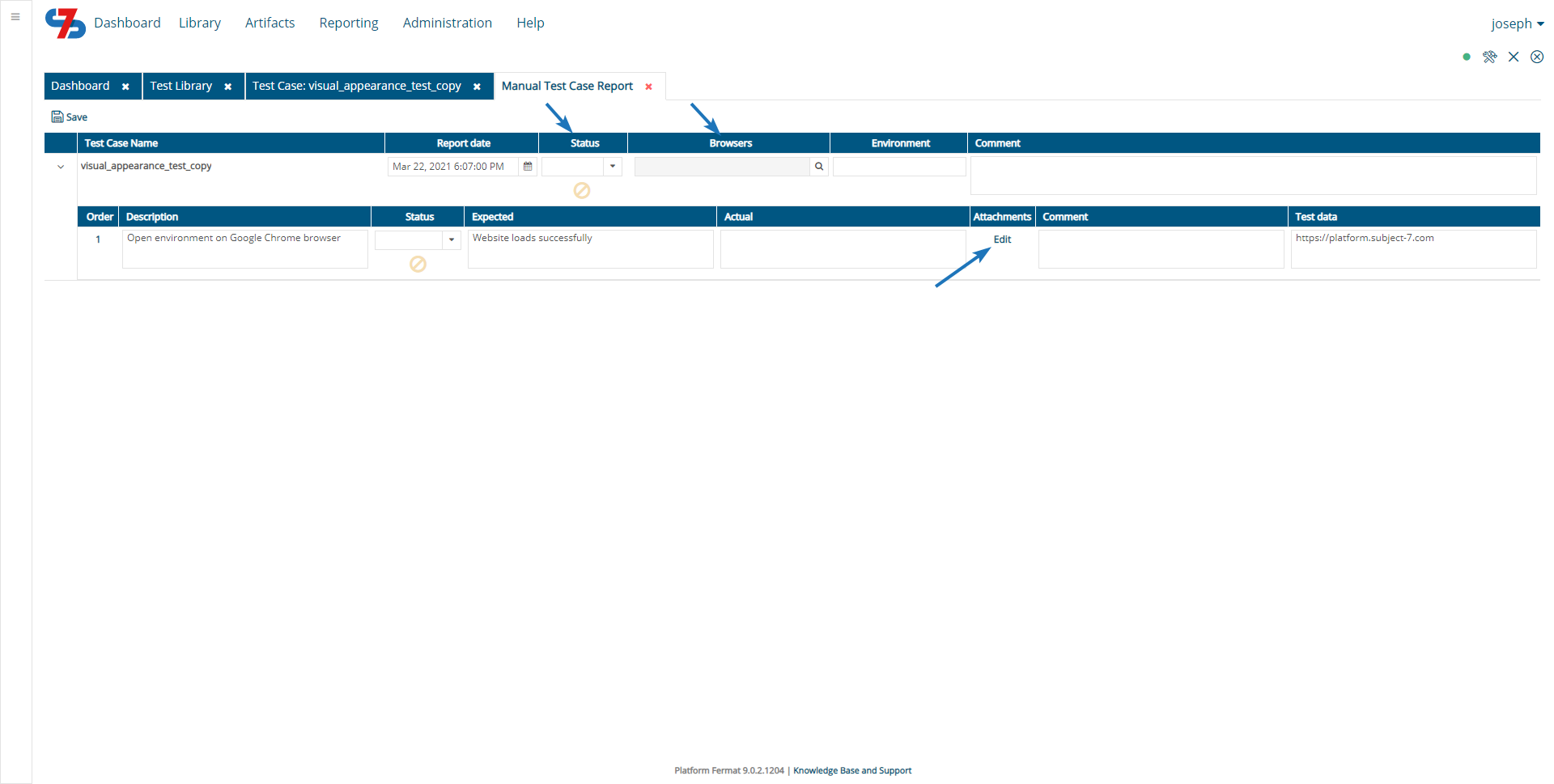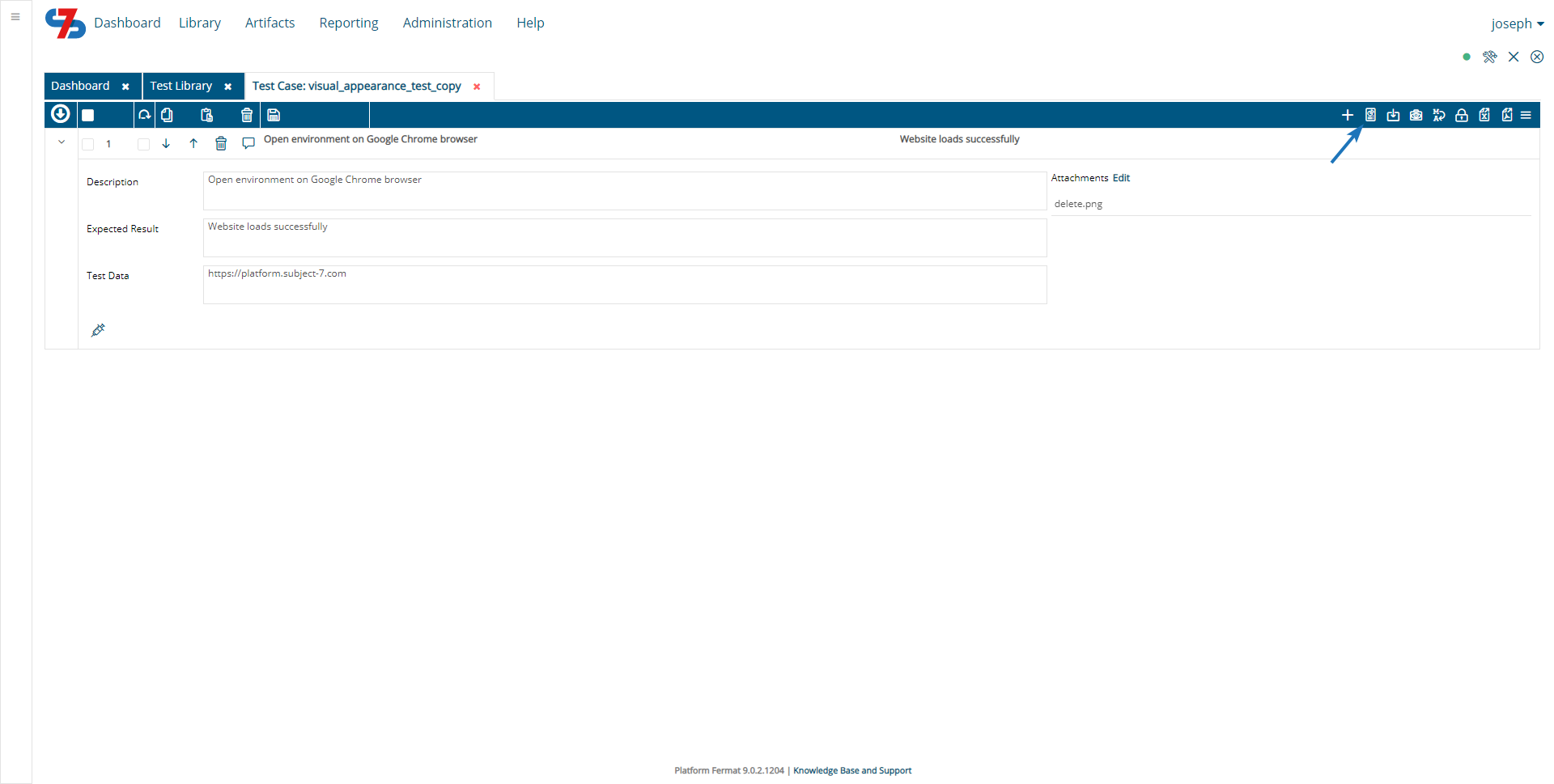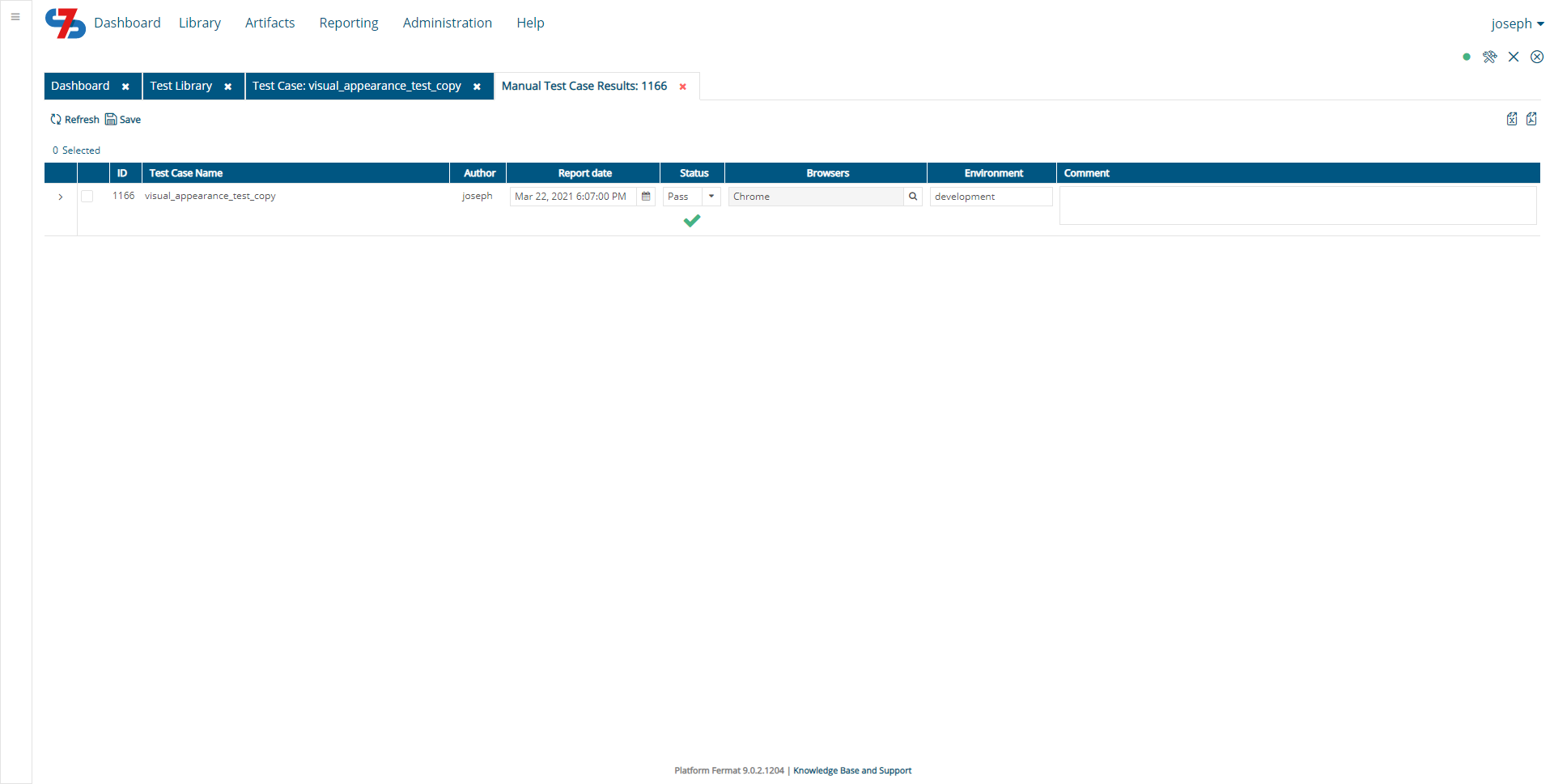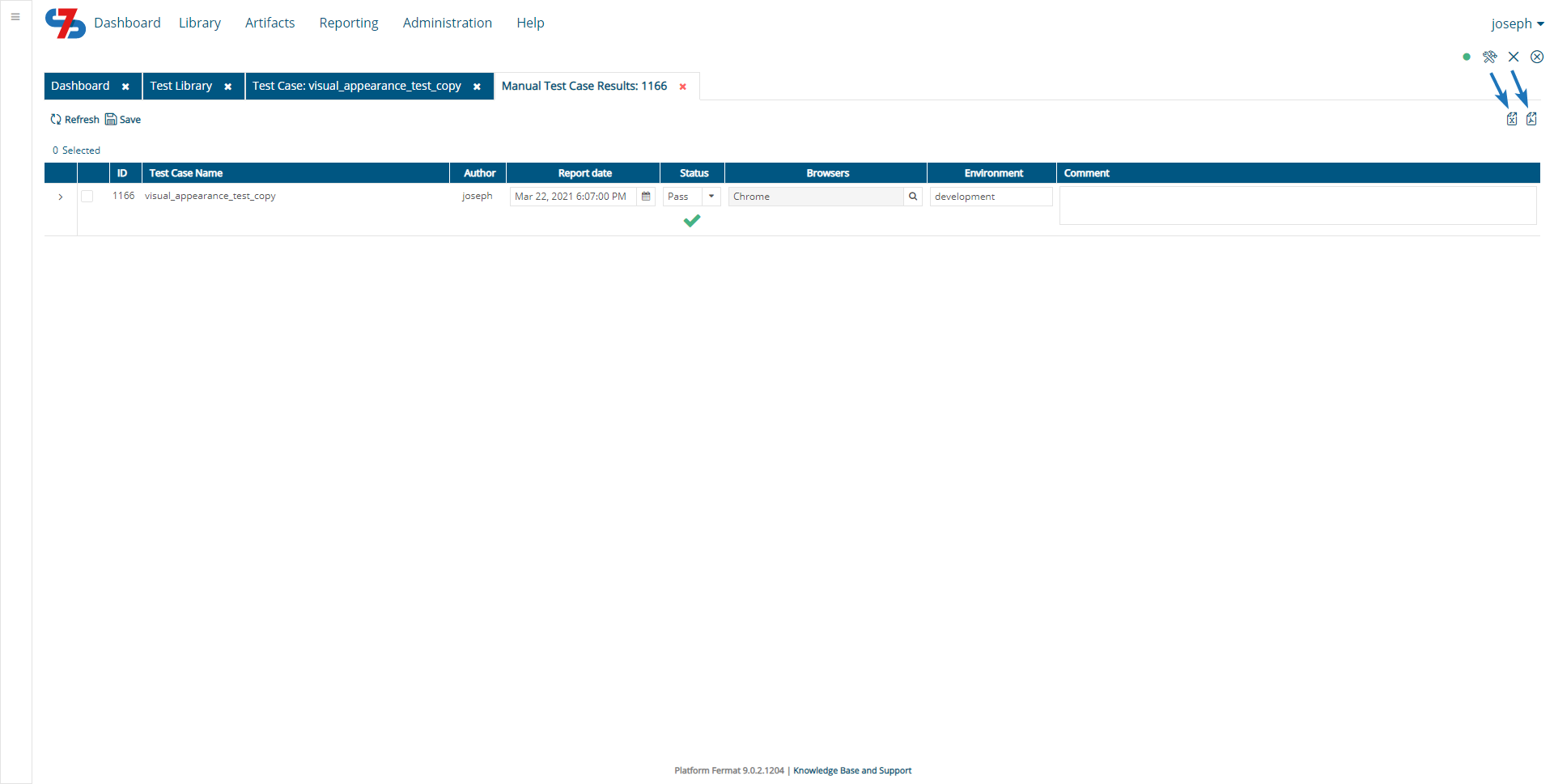You can add execution results for your manual test case by going to the test case edit page and clicking on the icon as shown below:
Then provide the actual results for each step, browser types (Chrome, Firefox, Edge, IE, Safari or Headless), additional comments, attachments or Test data.
Once the manual test case execution results are saved, you can look at the details of the results by clicking on the icon highlighted below:
Then, you will be routed to the following page where you can view the entire execution history of your manual test case:
Tip
When adding the manual test case results, if the entire test case is being marked as PASS, all individual steps are marked as PASS. As individual steps of the test case are being marked as PASS or FAIL, the test case status automatically gets updated to PASS or FAIL accordingly
To export the manual test case results, click on the Export to Excel or PDF buttons. If no specific results are selected, all results will be selected and exported.