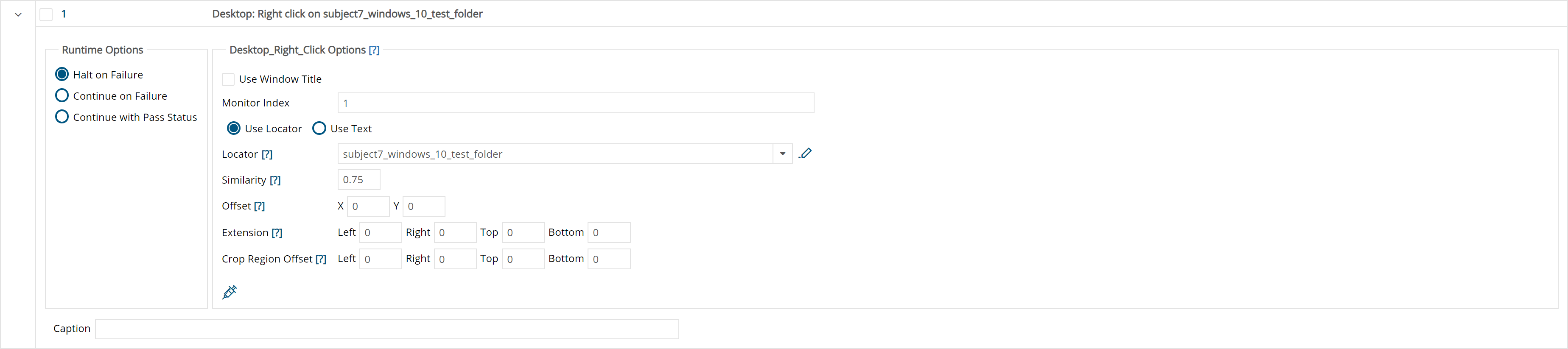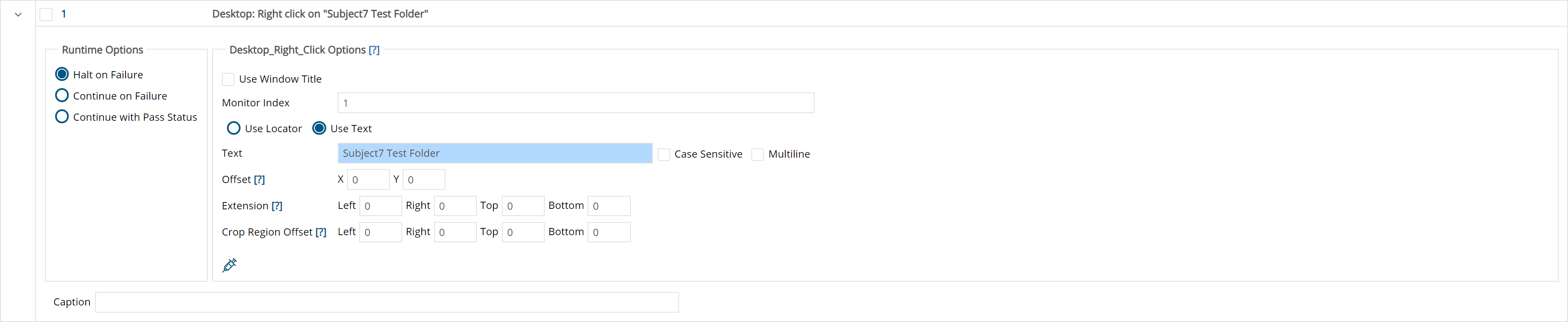Description: This command right clicks on a desktop defined by a screenshot of the target (Desktop locator) or by OCR with the option Use Text.
Usage Scenario: Suppose we want to right click on a newly created folder so we can click Copy.
Procedure: Take a screenshot of the folder and upload it to be used in a Desktop locator. Your step will look like this:
NOTE: The Similarity field is to adjust the matching approximation (minimum of 0.10 - maximum of 0.98 - default of 0.75) which improves the accuracy of matching the exact image in the case of multiple images with similar appearance.
Alternatively, you can use OCR Use Text option and enter the text Subject7 Test Folder
Desktop commands are controlled by Locator Timeouts under User Execution Preferences. If the locator timeout is not sufficient enough for the command to find the element, you can increase Locator Timeout to give the step more time to work. It’s recommended to use 20 seconds for desktop commands.
The following video demonstrates how these steps get executed: