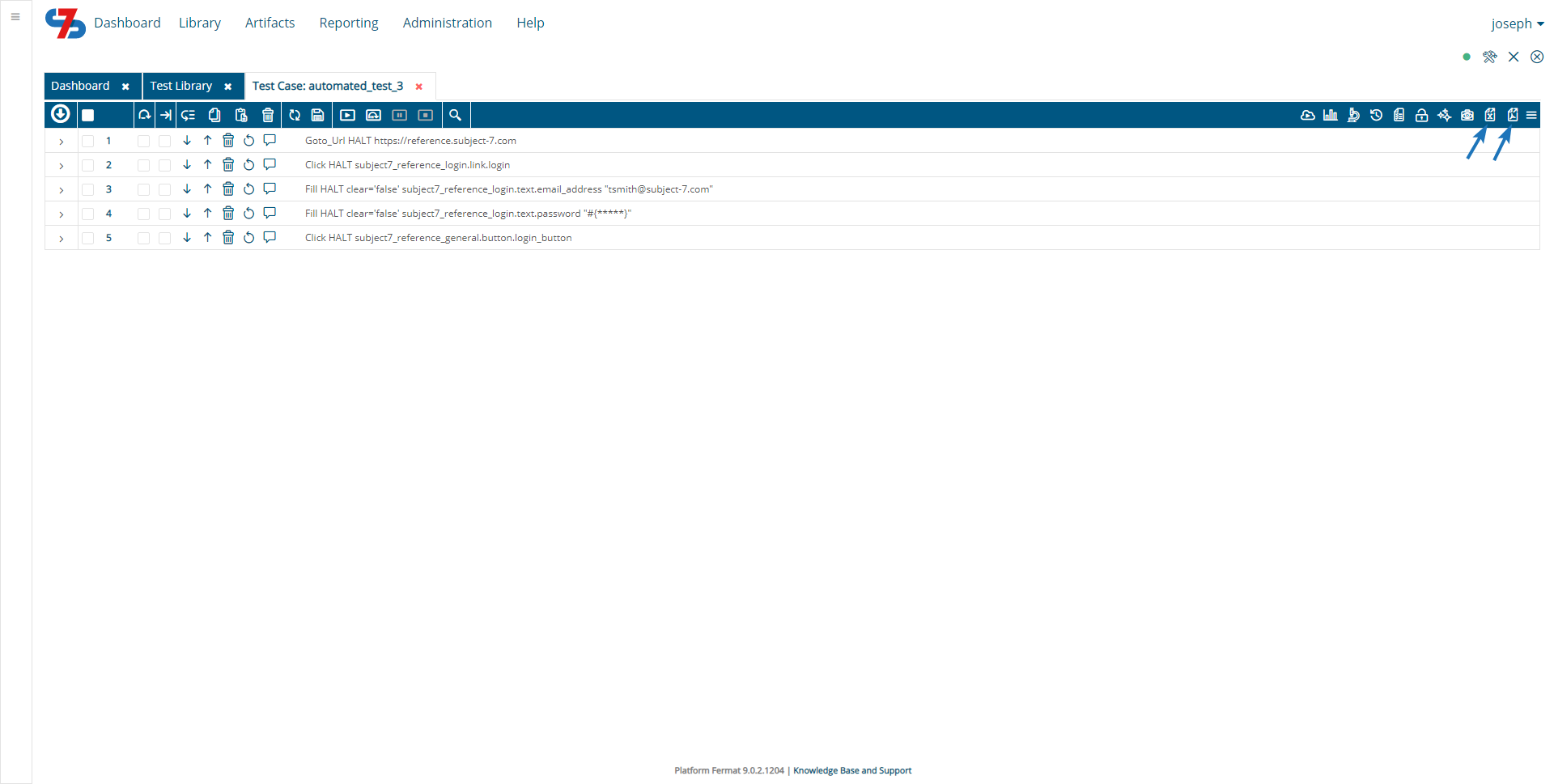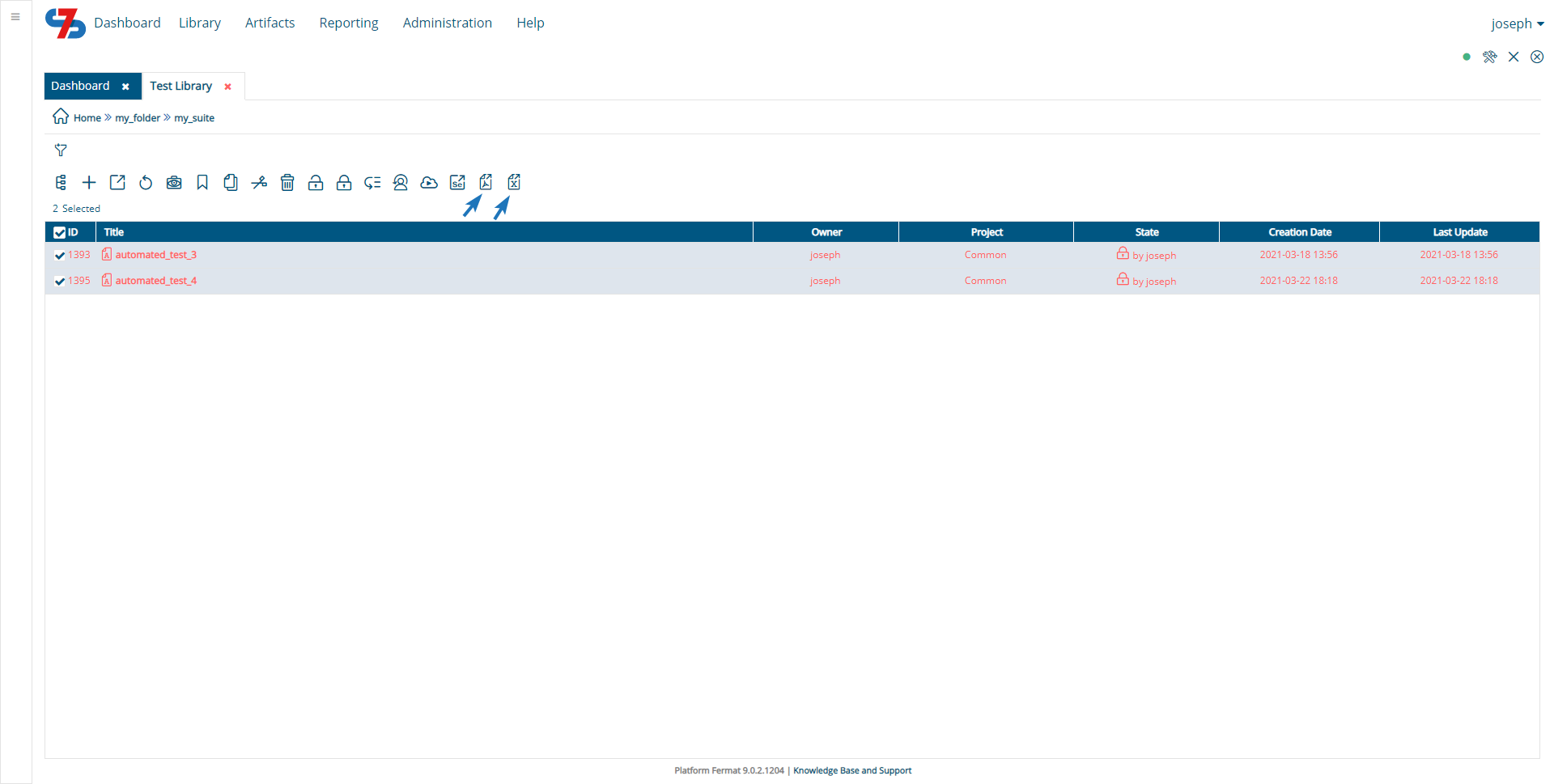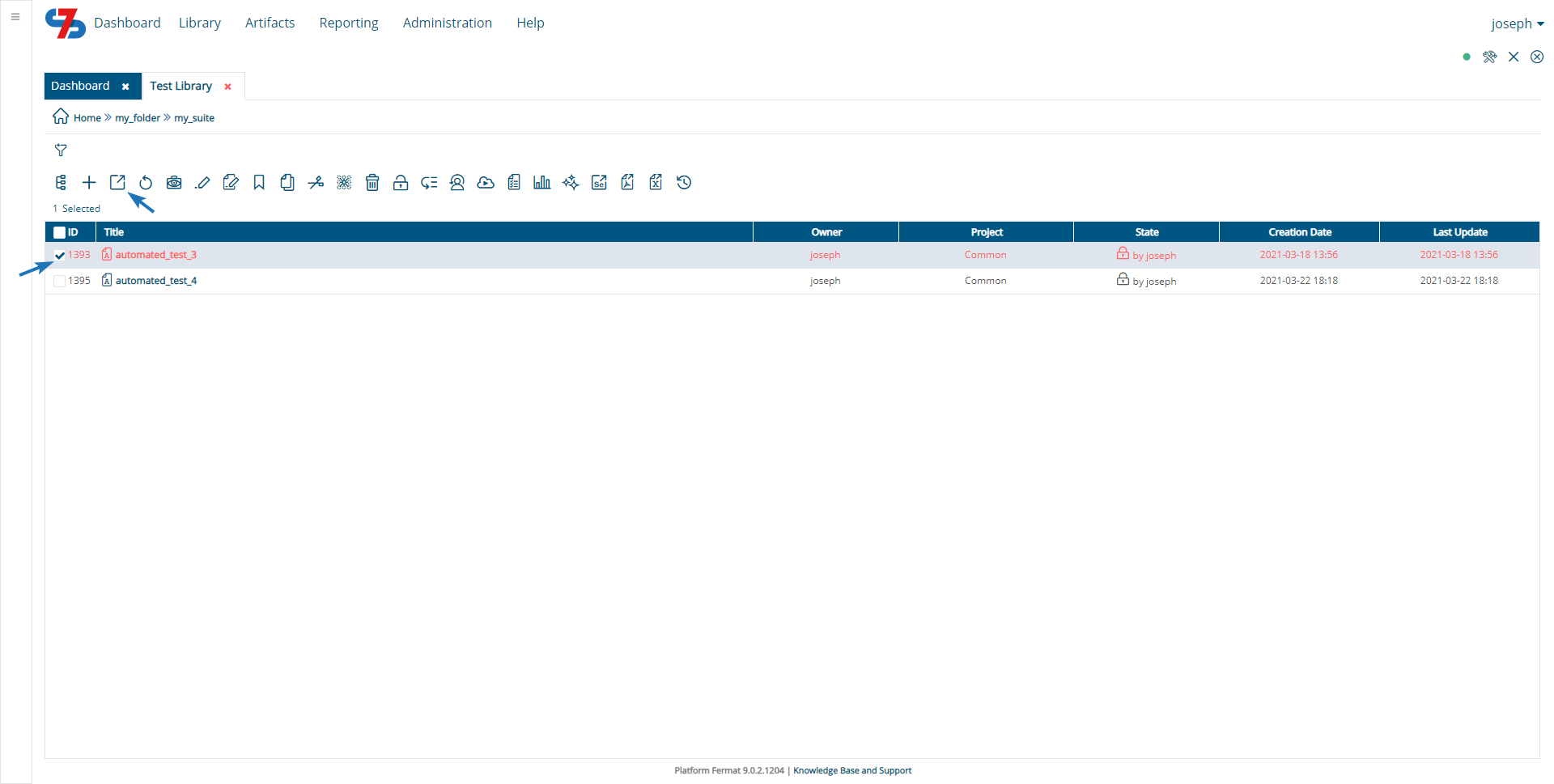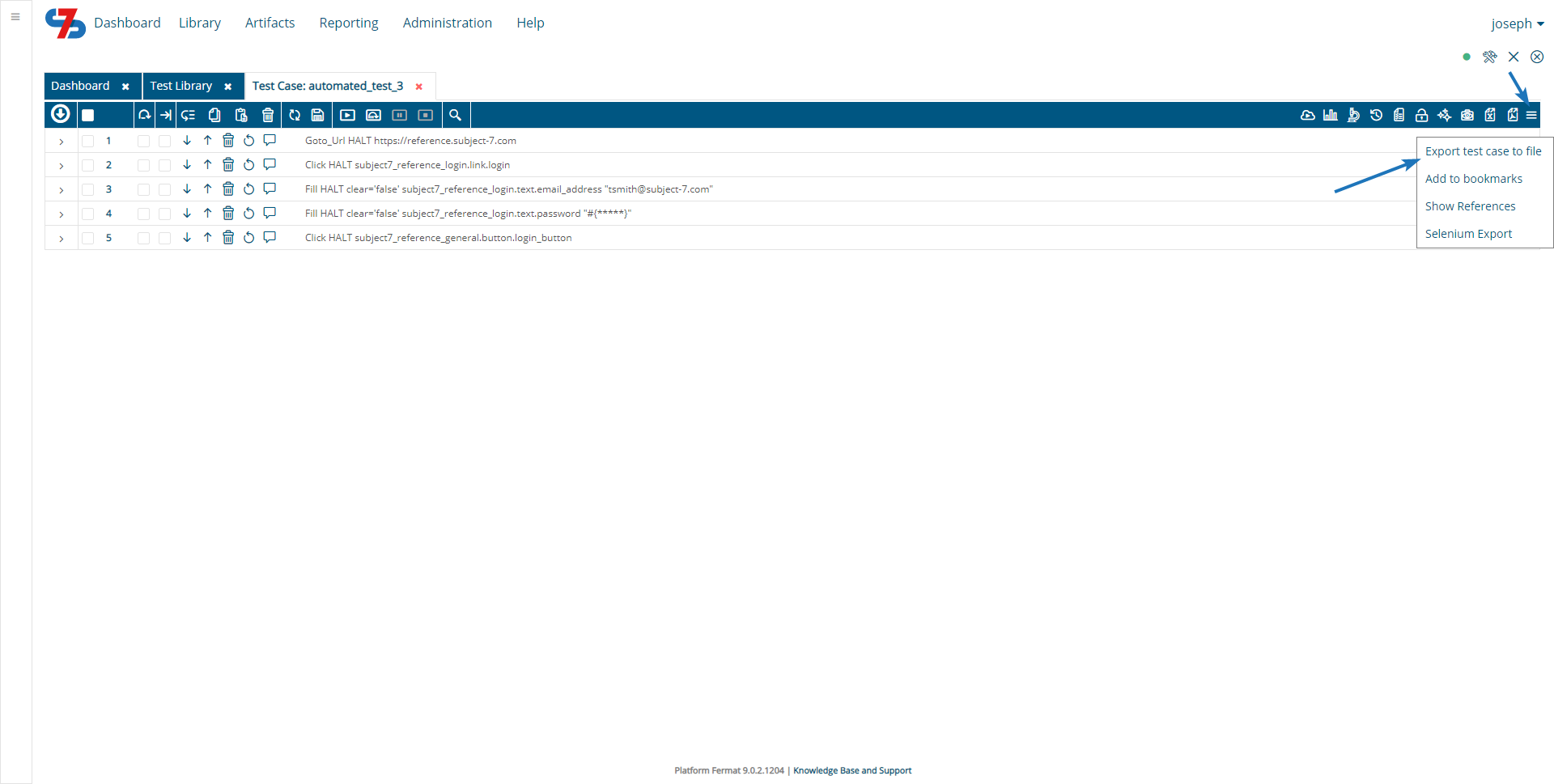1- You can export the test case steps to PDF or Excel XLSX by going to the test case edit page and clicking on one of the export icons highlighted below. This can be done to both automated and manual test cases and will induce several details in the exported file.
2- To export several test cases, navigate back to the test suite in which the test cases are located and select them by clicking on the check boxes next to them. Once you finish selection, click More and select either PDF Export or Excel XLSX Export.
| Info | ||
|---|---|---|
| ||
Your exported document will also include step numbers and skips (if available). |
3- A test case an also be exported as a file (by the admin) and imported into a different account by selecting the test case ID and clicking Export from the toolbar. A prompt will appear to ask you if you would like to include data sets or not. Click either Yes or No and the file will be exported.
- Alternatively, you can export the file by clicking "More Options" and then Export test case to file.
- Importing the test case is done the same way as in the article : Export/Import a Folder
...