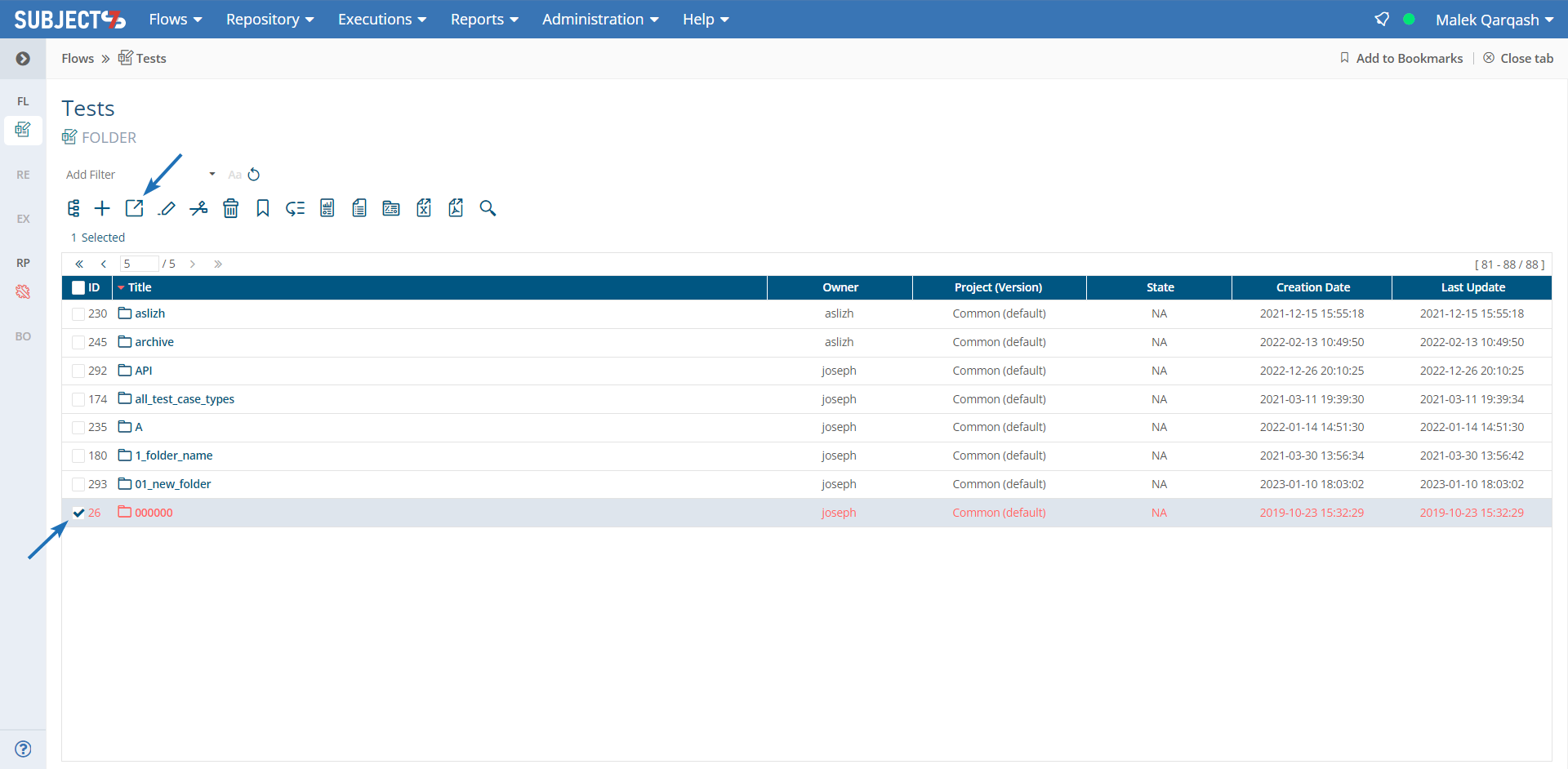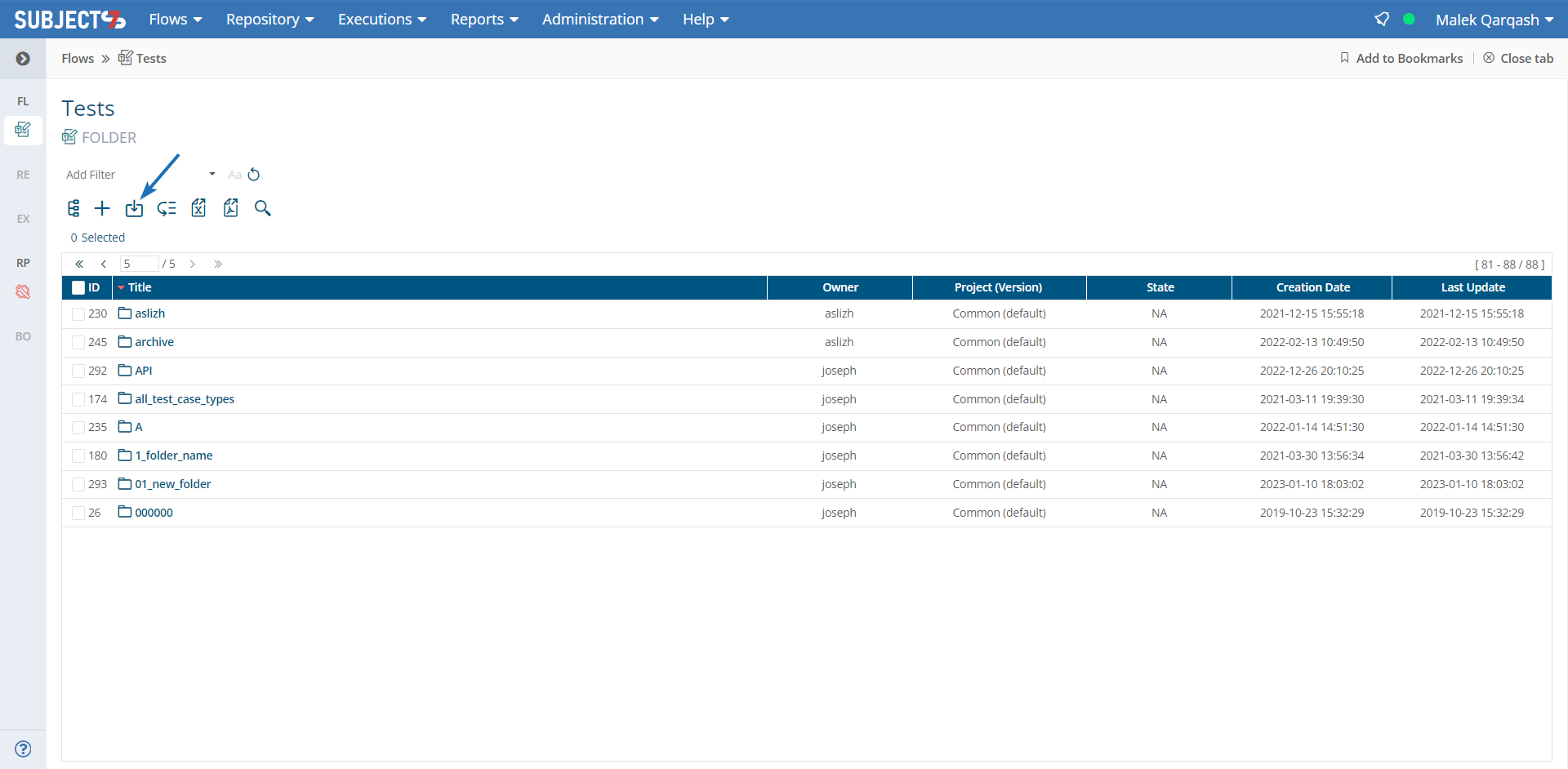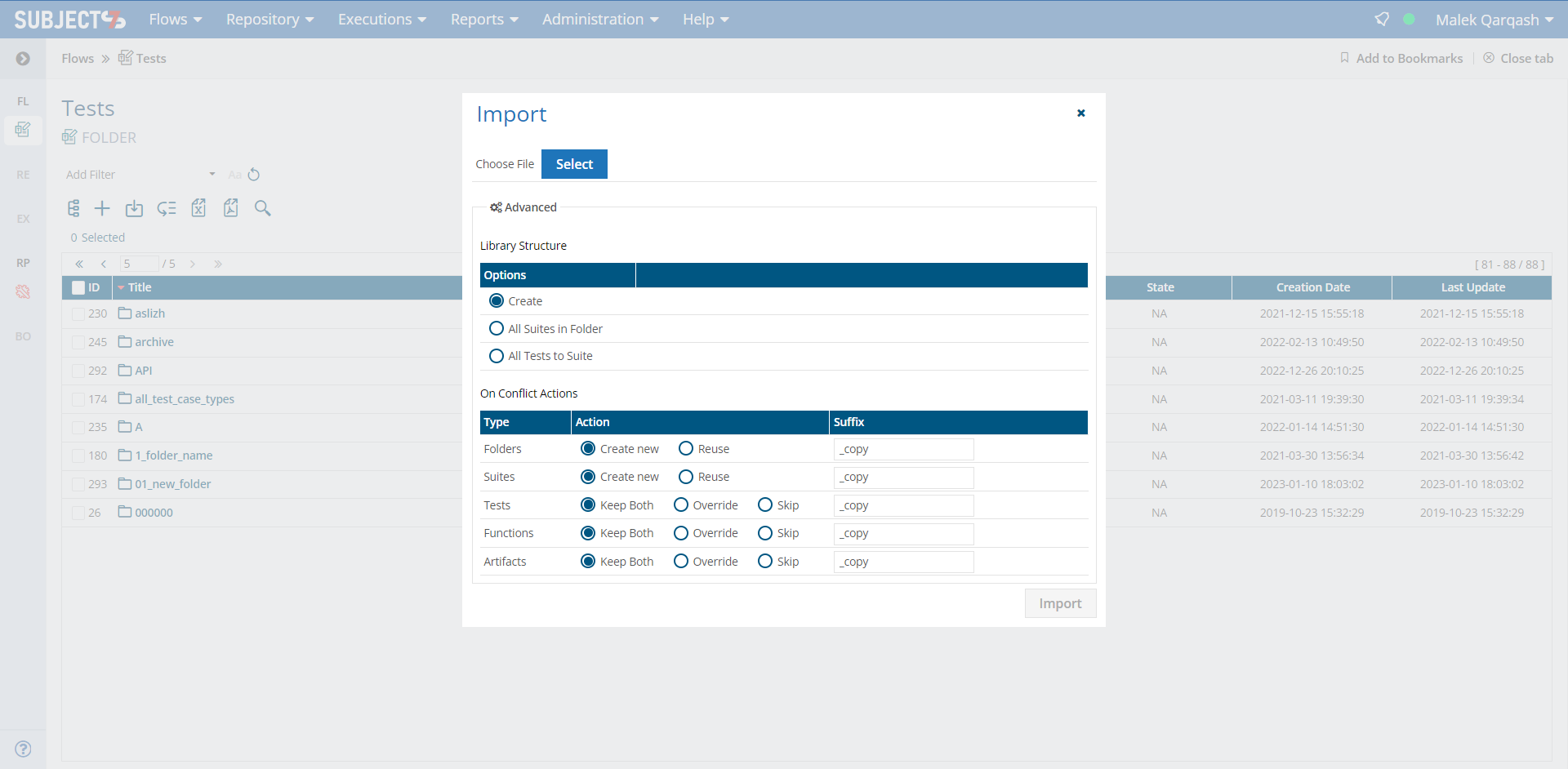An admin user can export a folder with all of its associated assets from one account and import it to another account. To do this, follow the steps below:
1- Go to Test Library
2- Select a folder to be exported
3- Click on Export button and you will be asked whether or not to export the Data Sets you selected in the test case (A .zip file gets generated)
4- Go to Test Library of the other account
5- Click on Import button
6- Select the .zip file that has been created as a result of export operation earlier
7- Select the options and on conflict actions in your Library Structure as below:
Options:
Create: creates folders and suites as in the import file
All Suites in Folder: when this option is selected, the user is prompted to select the Folder in which all Suites and Test Cases will be saved
All Tests to Suite: when this option is selected, the user is prompted to select the Suite in which all Test Cases will be saved
On Conflict Actions:
Folders/Suites
Create new: create new folder/suite with name+postfix
Reuse: use an existing folder/suite
Tests/Functions/Artifacts:
Keep Both: create new object with name+postfix
Override: fill old object with new values
Skip: skip importing an object and use the old one instead
8- Click on Import button.
Tip