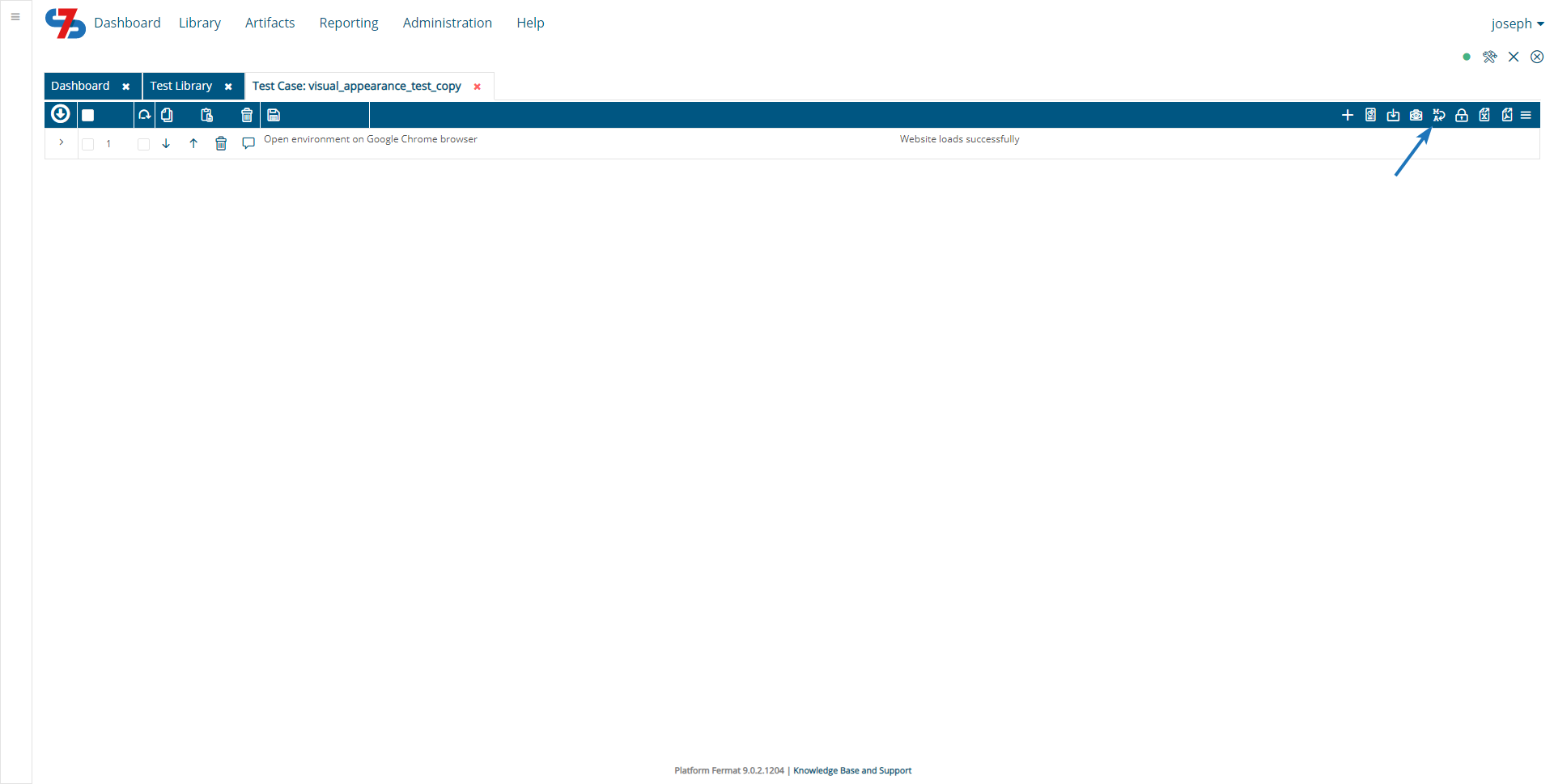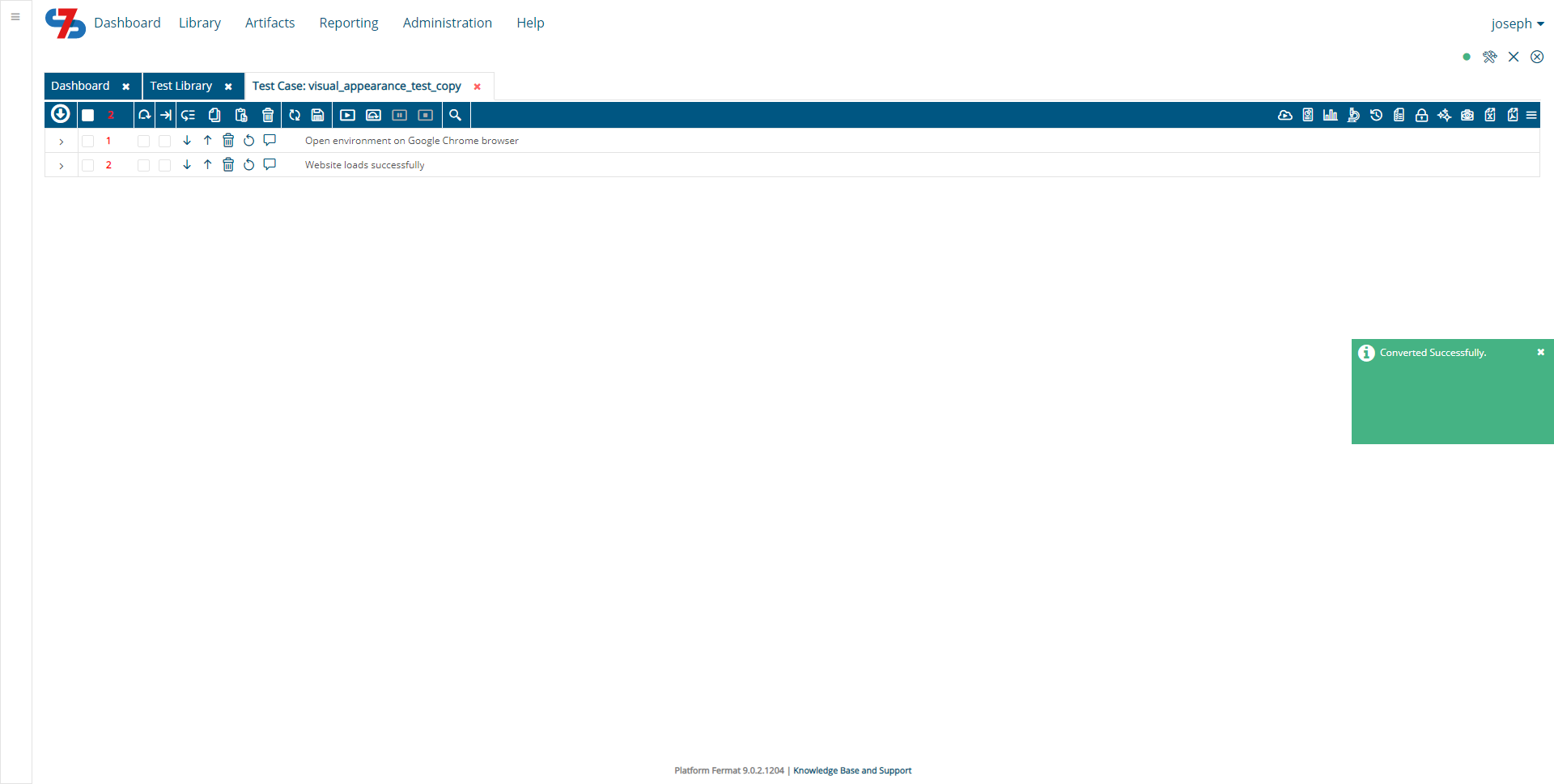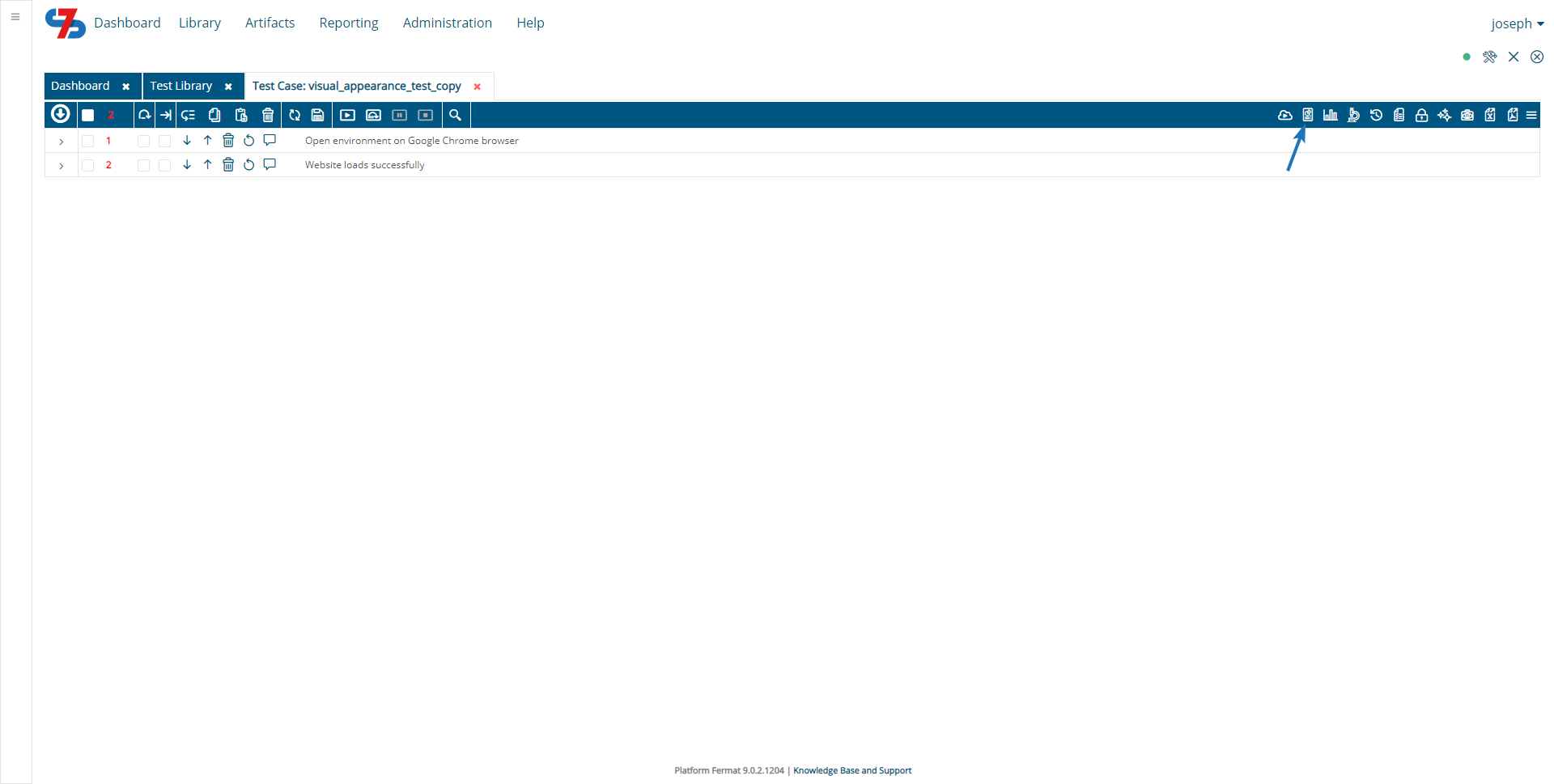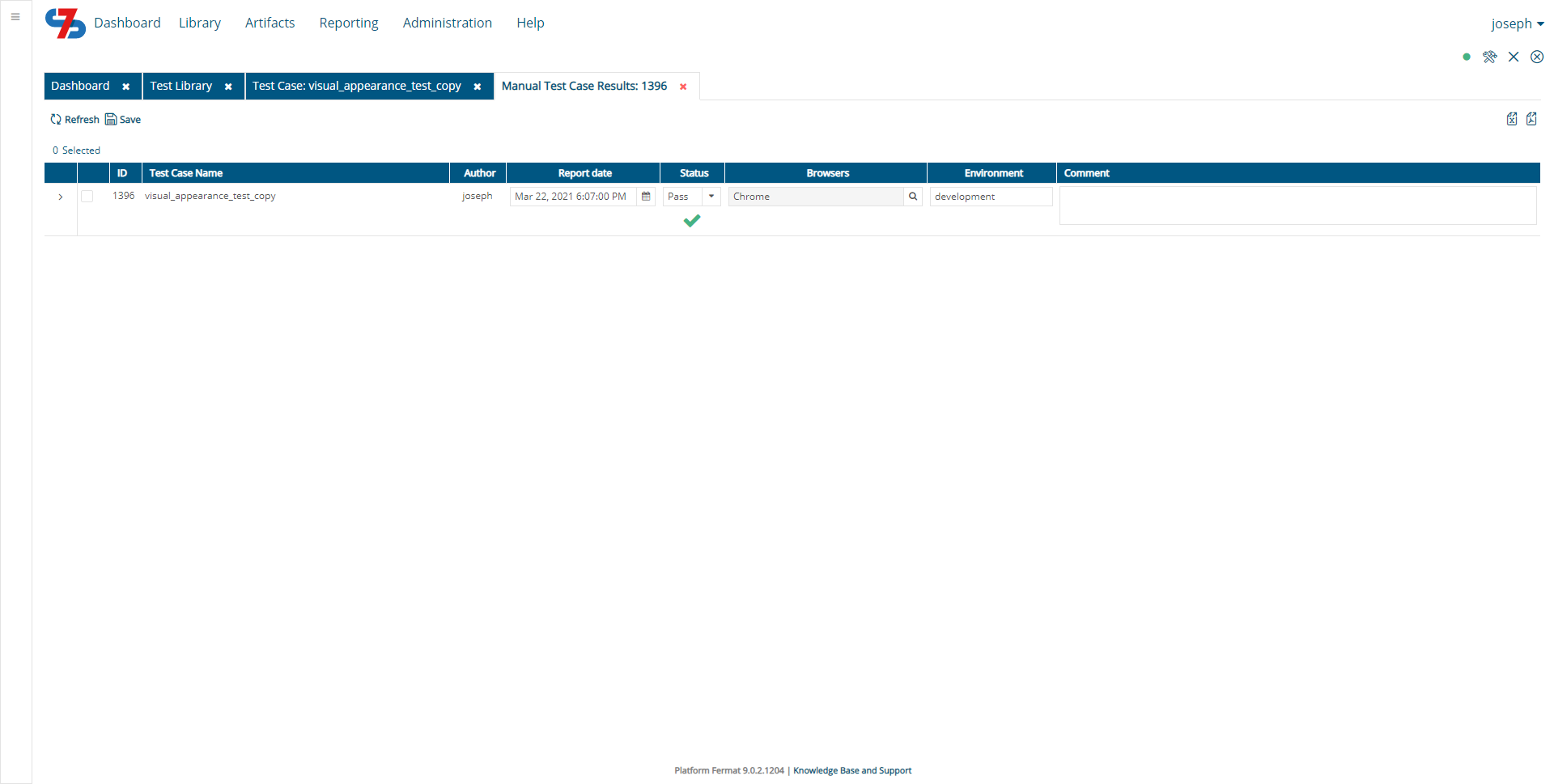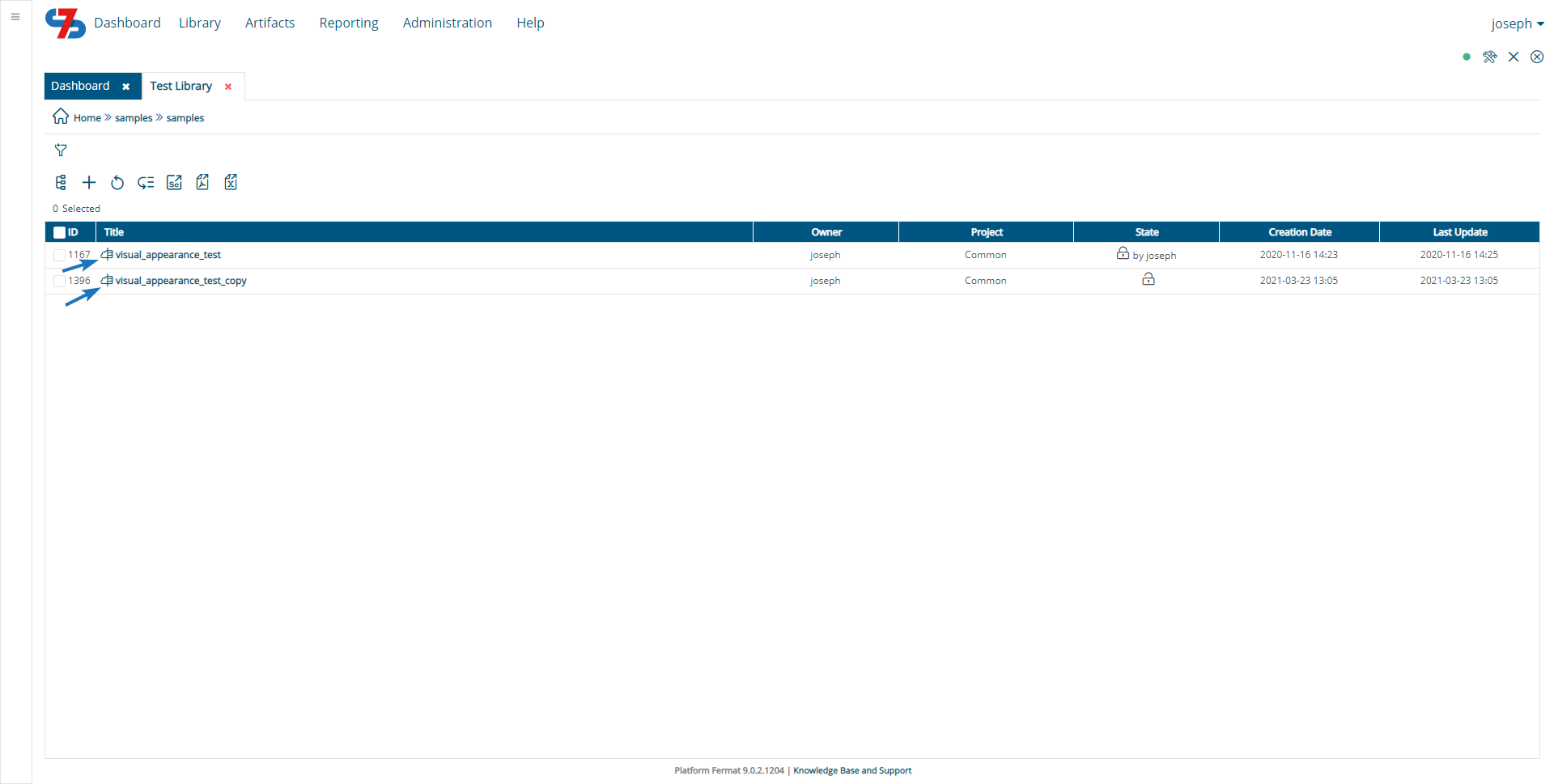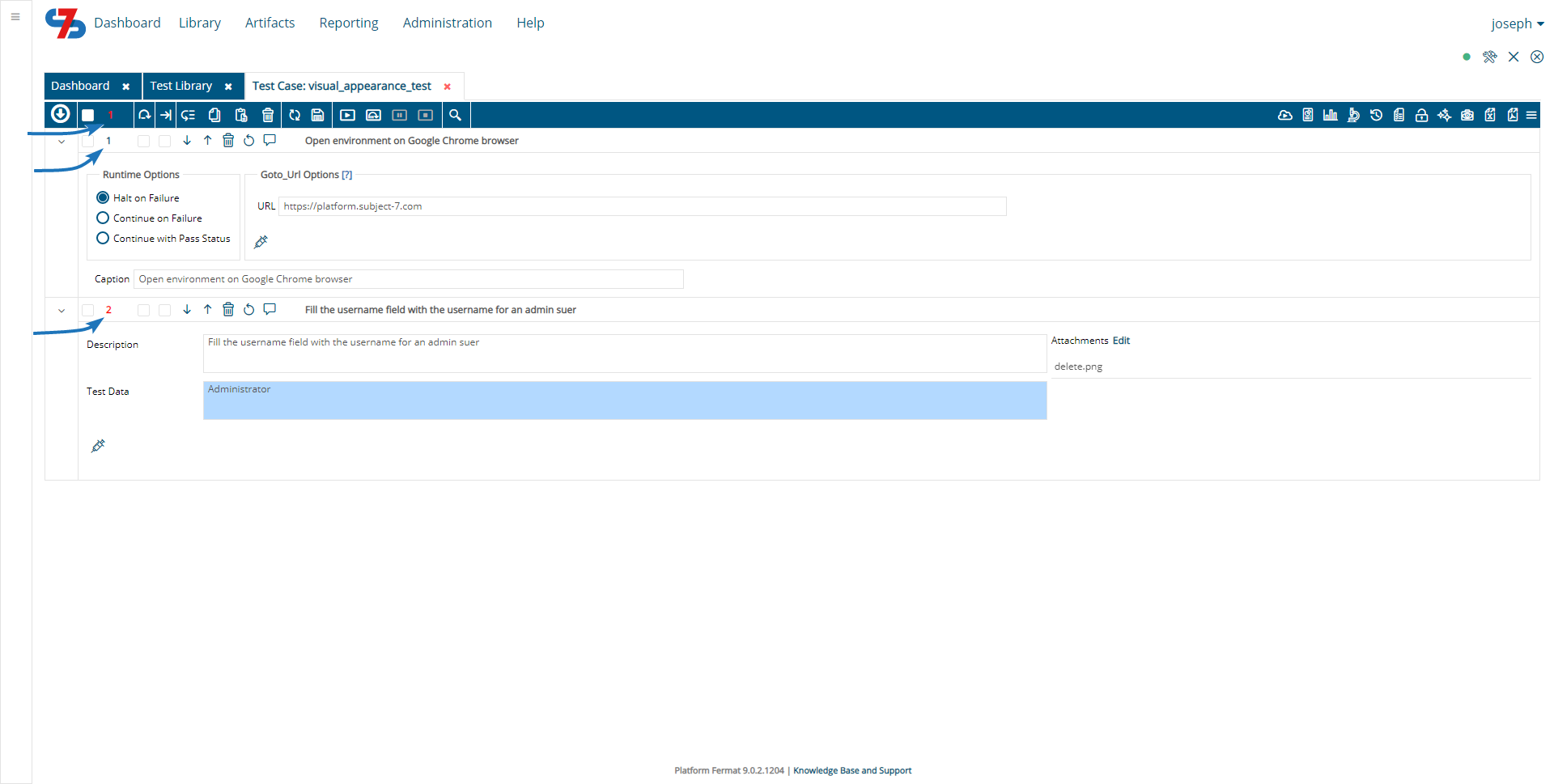Converting a Test Case from [Manual] to [Hybrid] and to [Automated]
When you are ready to convert your manual test to an automated test case, click on the button below:
Your test case will get converted to a hybrid test case as there are steps which need to be manually converted to use commands. The description field of the manual test case moves to the description field of the test case as shown below. Expected results will also become new steps into the test case. Now, you will need to use the wizards to author each step of your automated test:
The manual test results will still be available to access after conversion by clicking on the Manual Results icon highlighted below:
The following screen will show the manual results after conversion. This can also be exported to Excel or PDF.
Hybrid Test Cases
Until all of the manual test case steps are converted to automated, the type of the test case stays as Hybrid so that user could keep track of which test cases are not yet fully automated. Hybrid test case can be executed in local and cloud runs and any remaining manual test case steps are ignored during execution.
Hybrid test cases are identified by their icons as highlighted below
In test cases, the colors of each step also indicate whether the step is fully automated or not. If they are blue, they are fully automated and if they are red, they are not fully automated. Notice that the number on the top is also in red to indicate that some steps need to be converted to use commands.
As we can see below, the navigation step has been converted to use Goto_URL command. The other step will also need to be converted to the below command in order to execute successfully:
Step 2 → Fill command
Tip