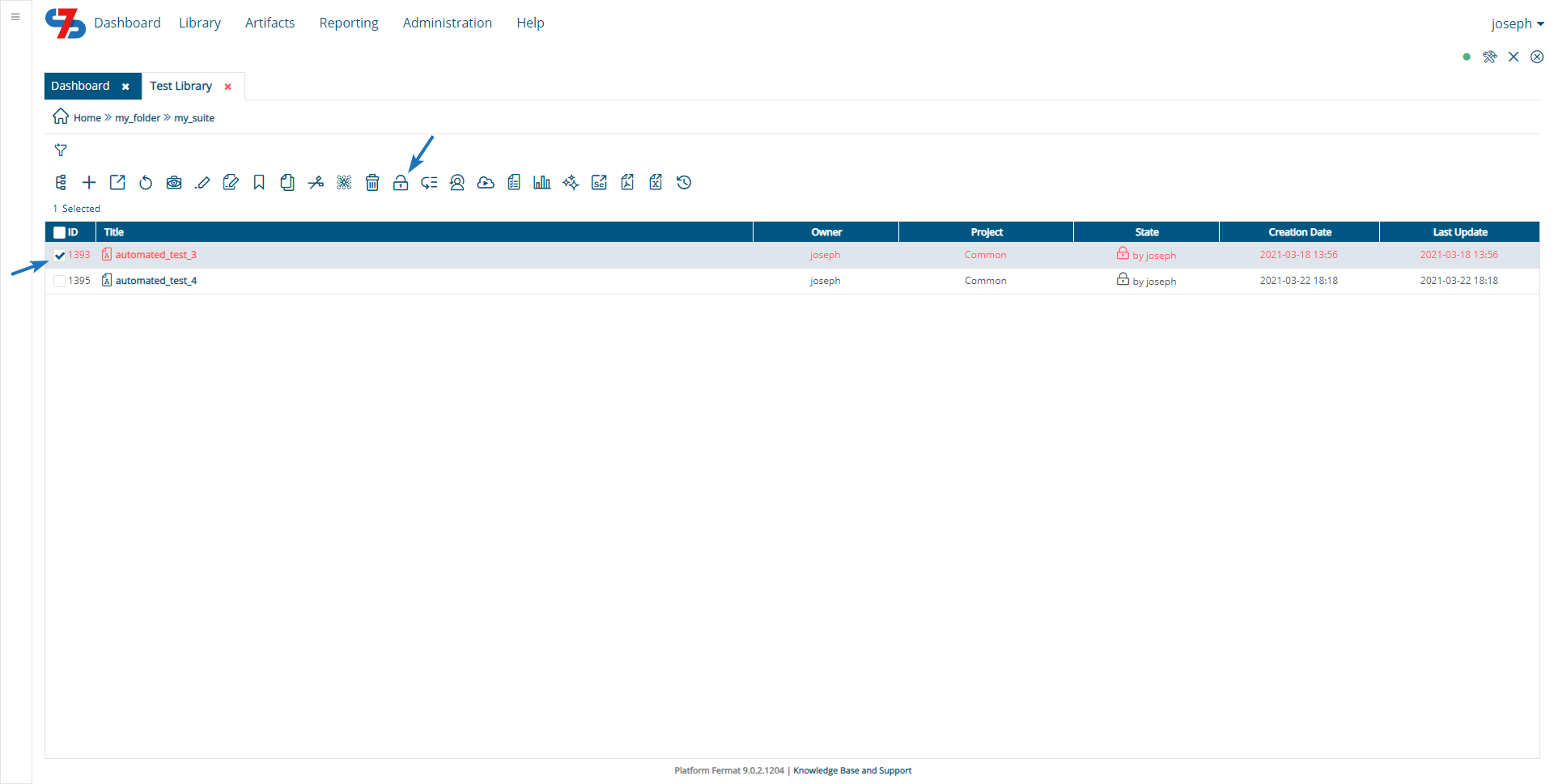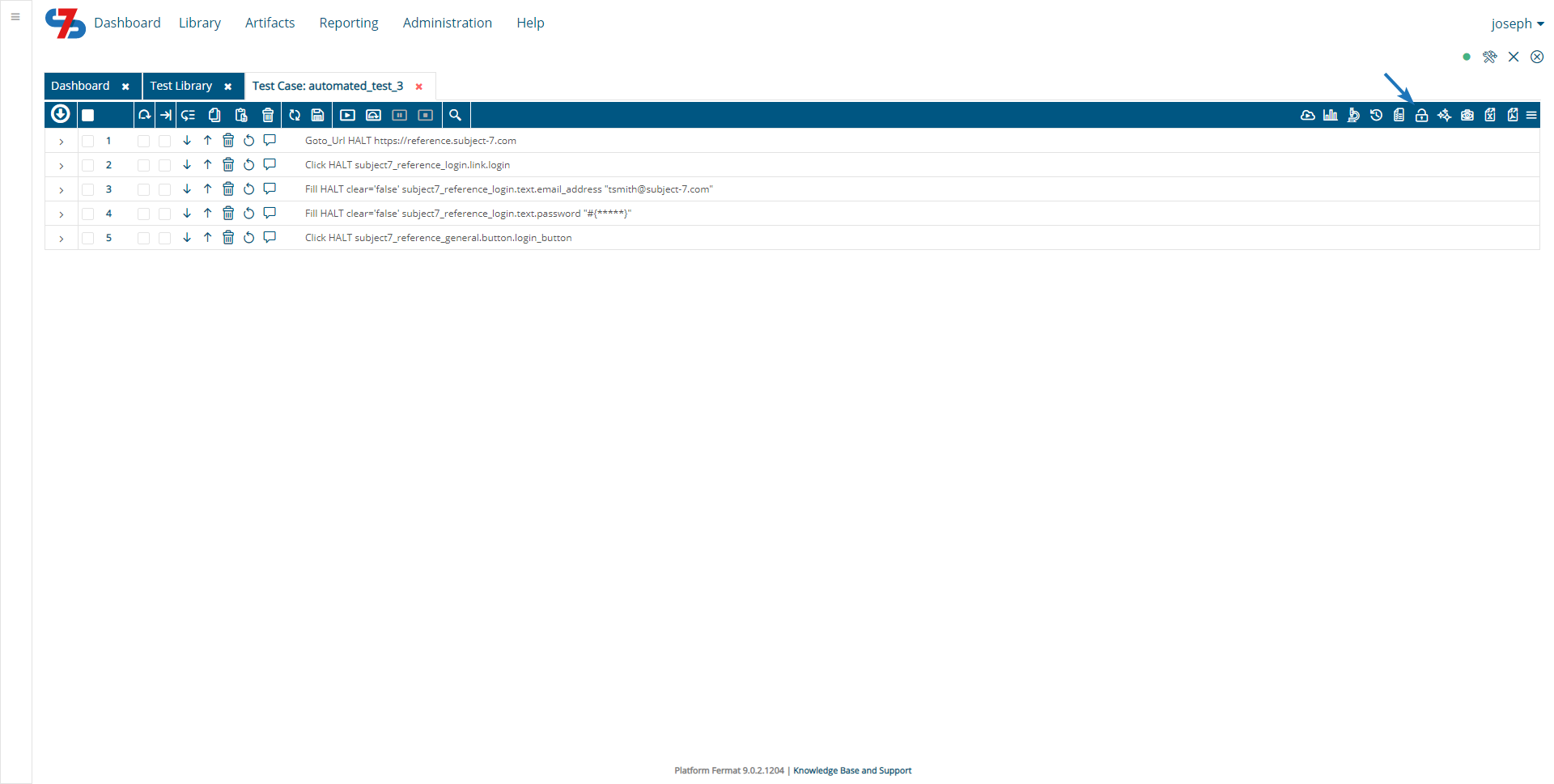Lock/Unlock a Test Case
In order to lock/unlock a test case, click on the checkbox to the left of that test case name and then click on Lock/Unlock depending on the current State as needed. If a test case is locked, no other user can modify it until it is unlocked. However, if a test case is unlocked, any user can modify it.
Tip
The State column on the Test Library page will show you who locked the test case to make it easy for coordination. In the image above, the test case is locked and the username is mentioned.
Alternatively, you can open the test case or click Edit and use the Lock/Unlock icon to lock/unlock the test case as below: