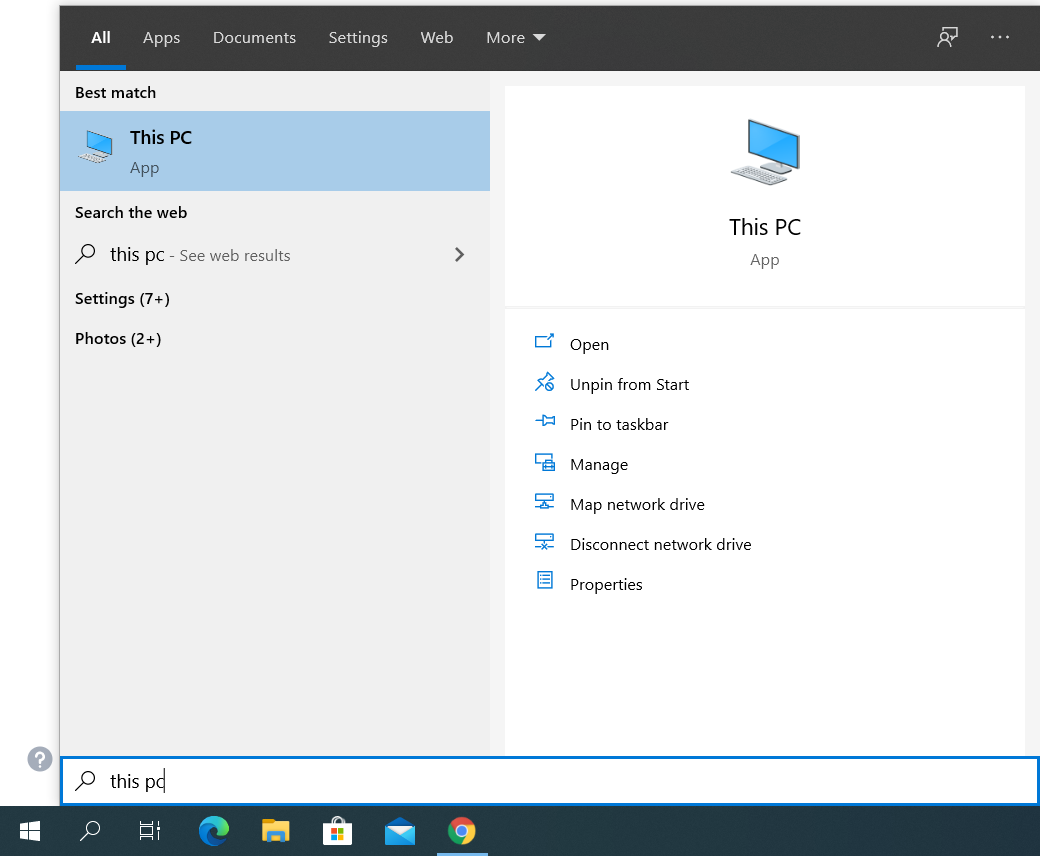Description: This command is used to fill a value into a desktop element defined by screenshot of the target (Desktop locator), by using focused component or by OCR with the option Use Text
Usage Scenario: Suppose we want to enter "This PC" after clicking Start button so that we can navigate the PC files as shown below:
Procedure: Create a step Desktop_Fill command, select "Use Focused Component" which will simply type the value you entered into the focused element (This PC). Your step will look like this:
NOTE: The Similarity field in “Use Locator” is to adjust the matching approximation (minimum of 0.10 - maximum of 0.98 - default of 0.75) which improves the accuracy of matching the exact image in the case of multiple images with similar appearance.
Desktop commands are controlled by Locator Timeouts under User Execution Preferences. If the locator timeout is not sufficient enough for the command to find the element, you can increase Locator Timeout to give the step more time to work. It’s recommended to use 20 seconds for desktop commands.
The following video demonstrates how these steps get executed: