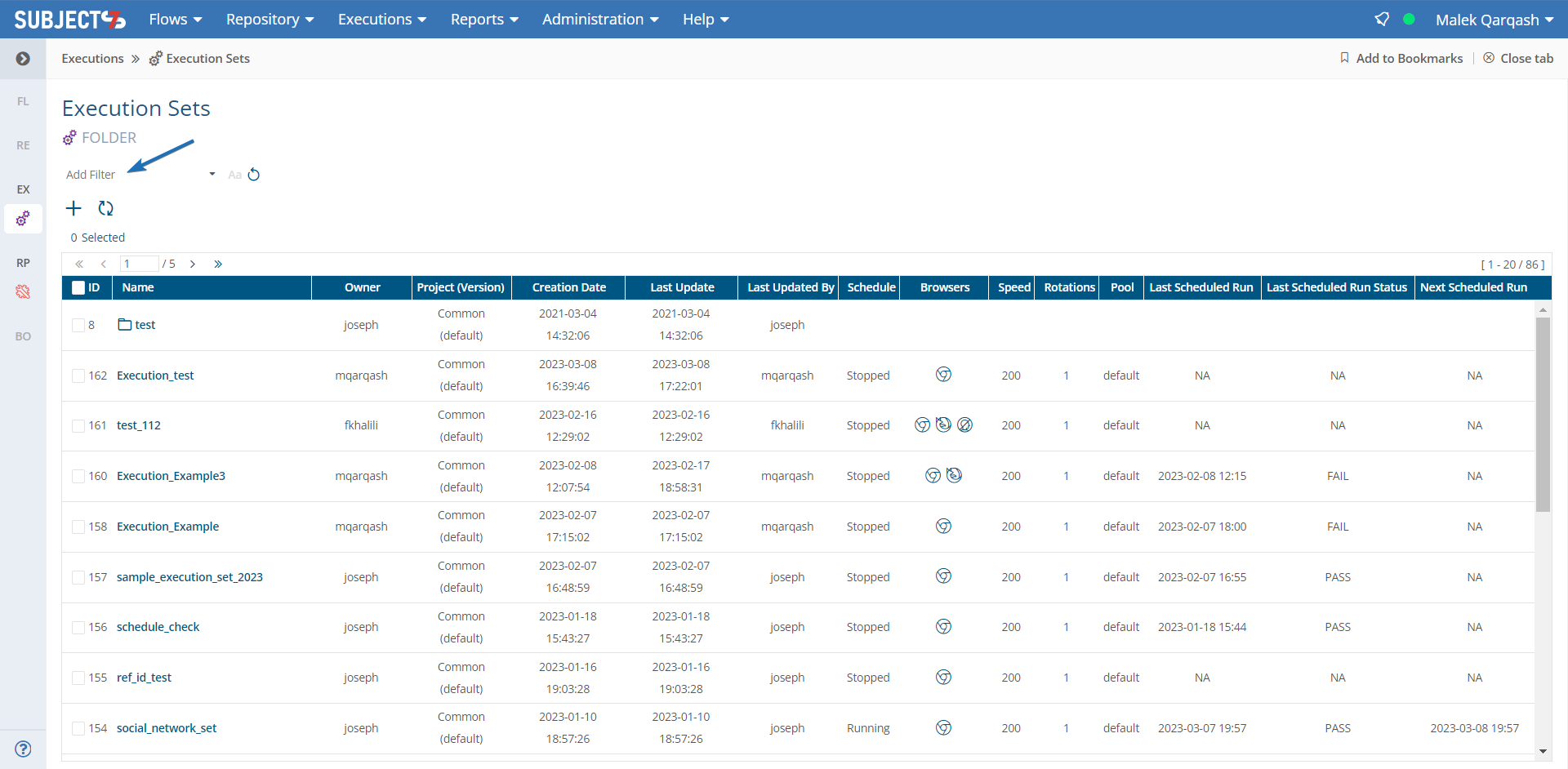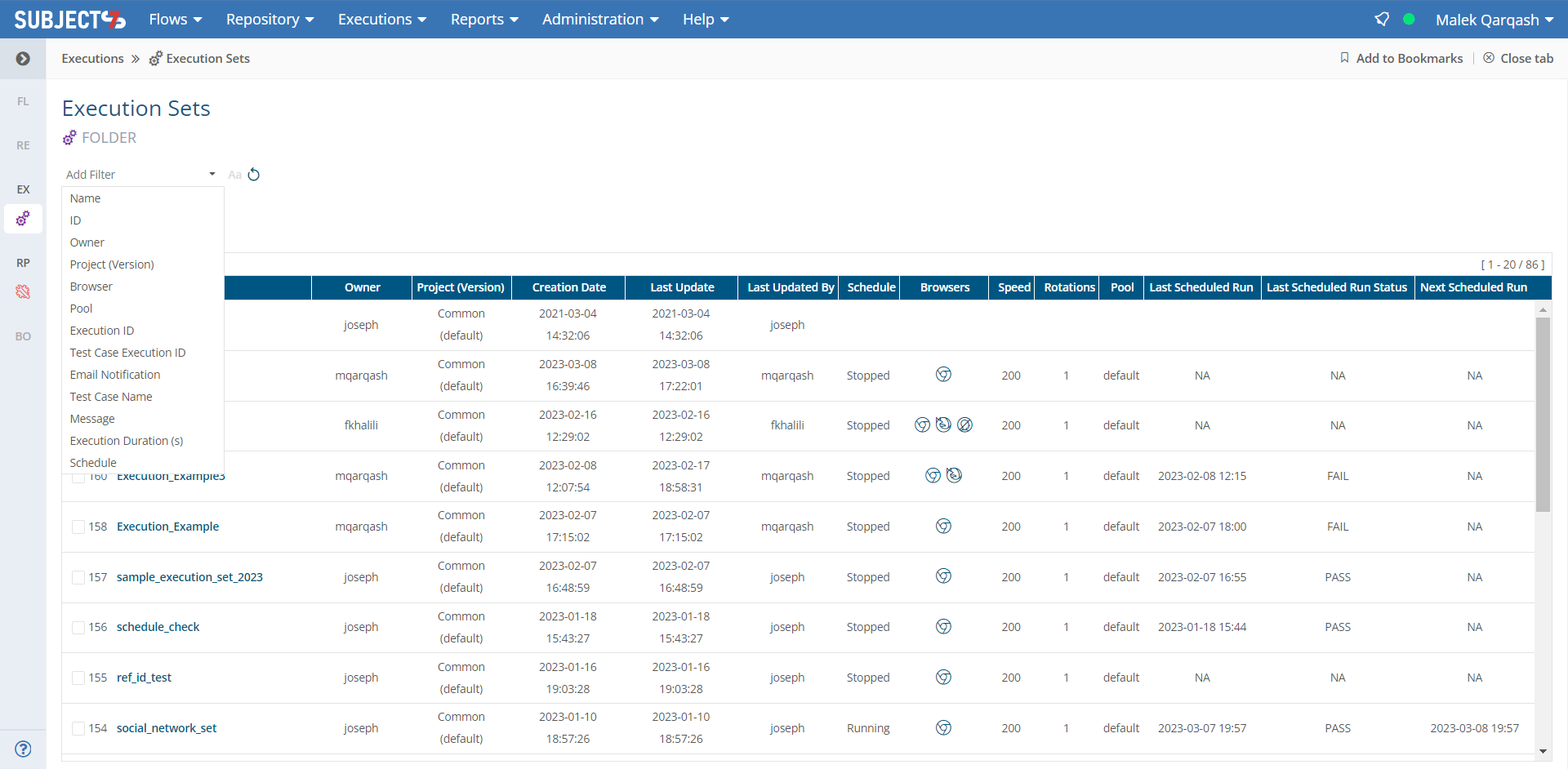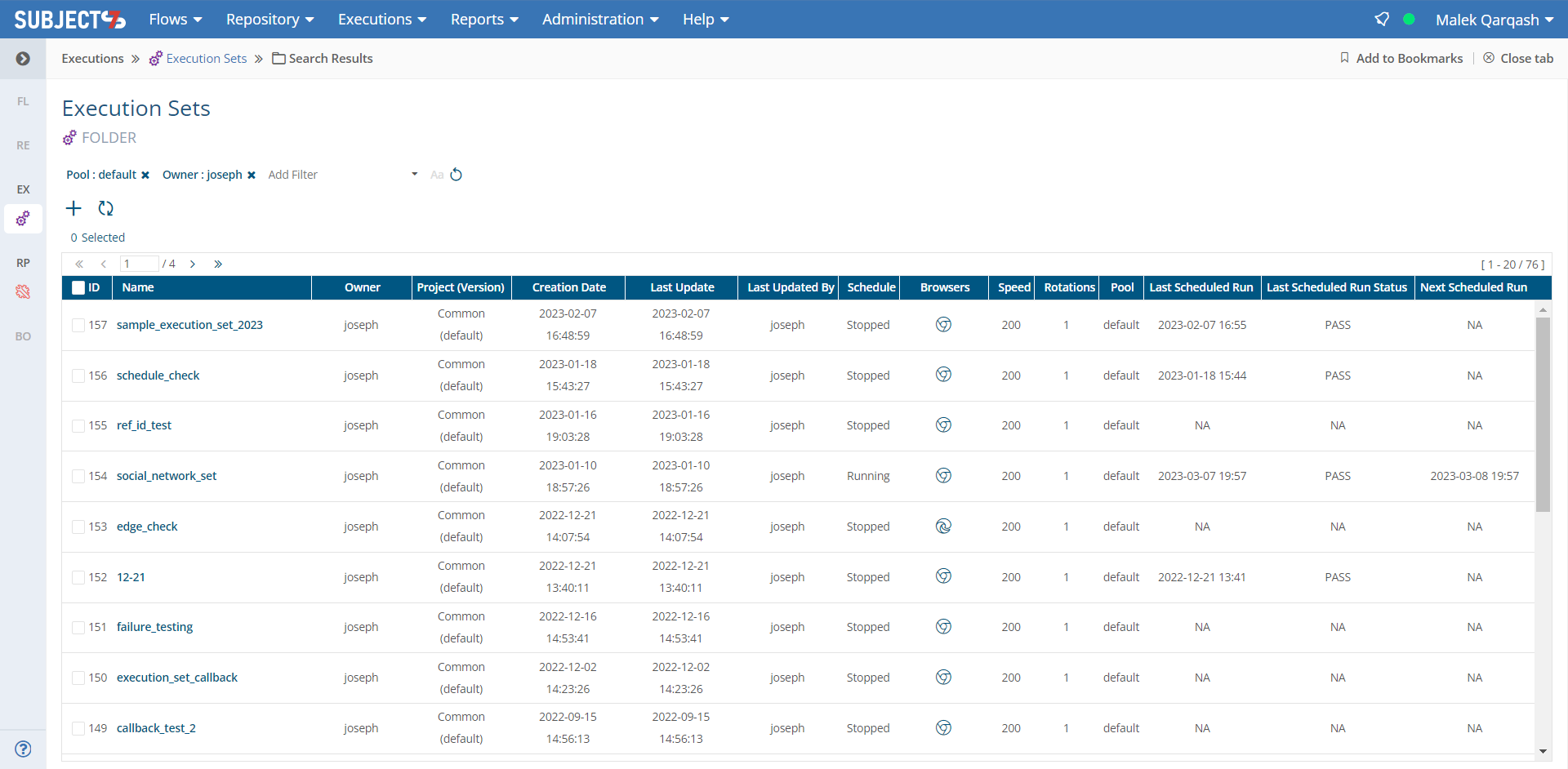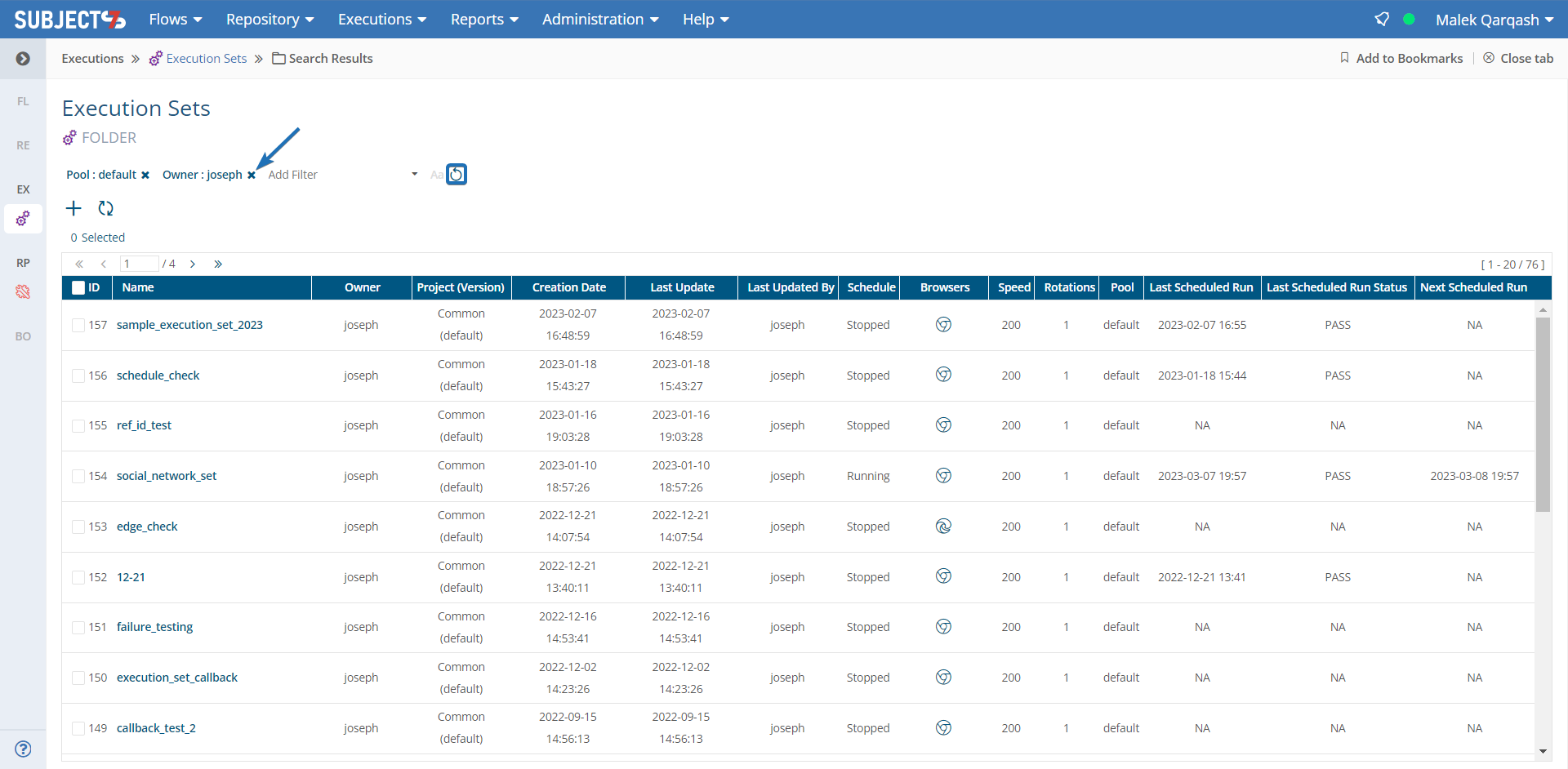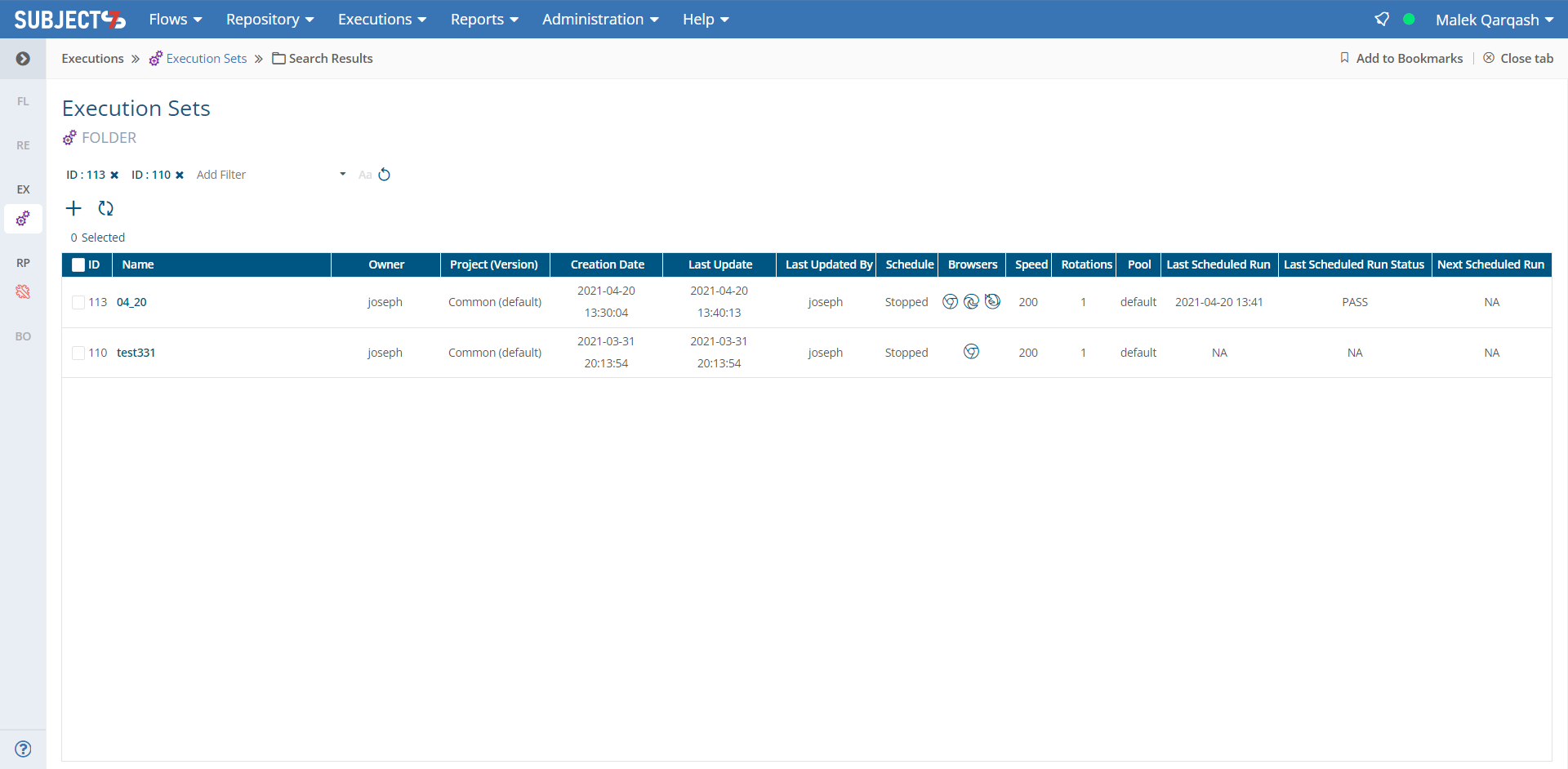1. To filter the execution set listing on the Execution Sets page, click on the Add Filter dropdown list shown below:
...
2. The following options will appear.
...
3. Select the the filter you would like to apply on the execution set listing and then provide the value for that type of filter and click somewhere else or use Tab on your keyboard. The execution set listing will get filtered down based on the filter selection. An example of an applied filter is shown below:
...
4. To add another filter in addition to the existing one, click on Add Filter dropdown list again and perform the same steps.
5. To remove the effect of only one filter, click the x right next to the filter such as the one shown below. To remove all filters together, you can click the Reset filters iconthe Reset filters link.
...
| Info |
|---|
...
TipThe Execution Sets Filters screen above also features a Schedule option that you can use with either "Stopped" or "Running". |
Bookmarking
Bookmarking shows a different URL for the platform which is specific for the filtered view. This allows users to bookmark the URL on their browser, copy the URL where it can be used to log into the platform, or sent to other team members.
As you can see below, the page was filtered to search for specific execution sets with ID #113 and 110 where the URL was changed accordingly.
...
| Info |
|---|
...
TipIn case you entered extra spaces in the search text, filters will automatically remove them. |
| Info |
|---|
...
TipMatch Case checkbox is available next to the filter. If not used, search will be case insensitive. |
| Info |
|---|
...
TipExecution set ID is added to the filters on the Execution Sets page. Comma-separated execution set ID’s can be used to search for multiple execution sets. |