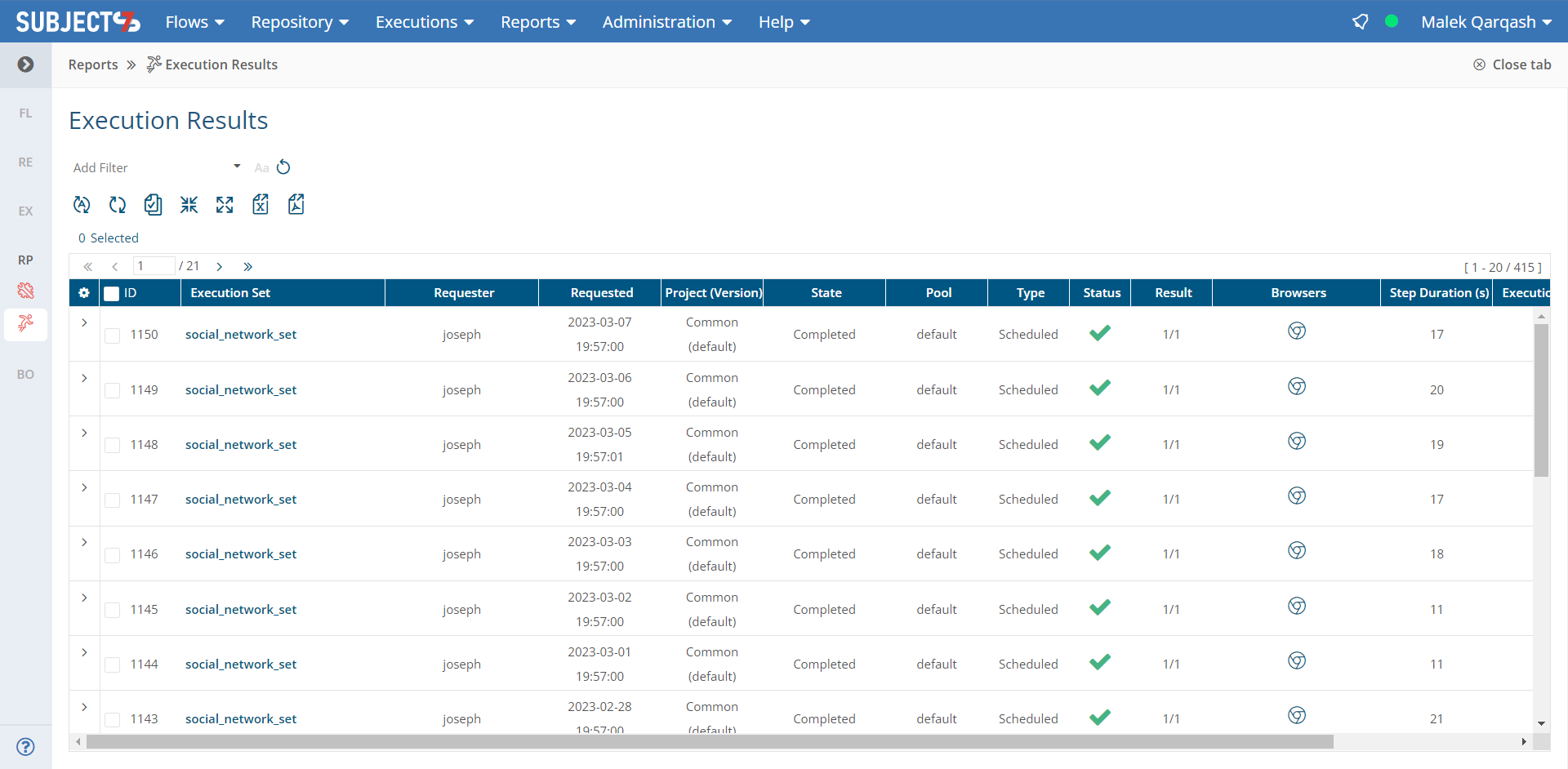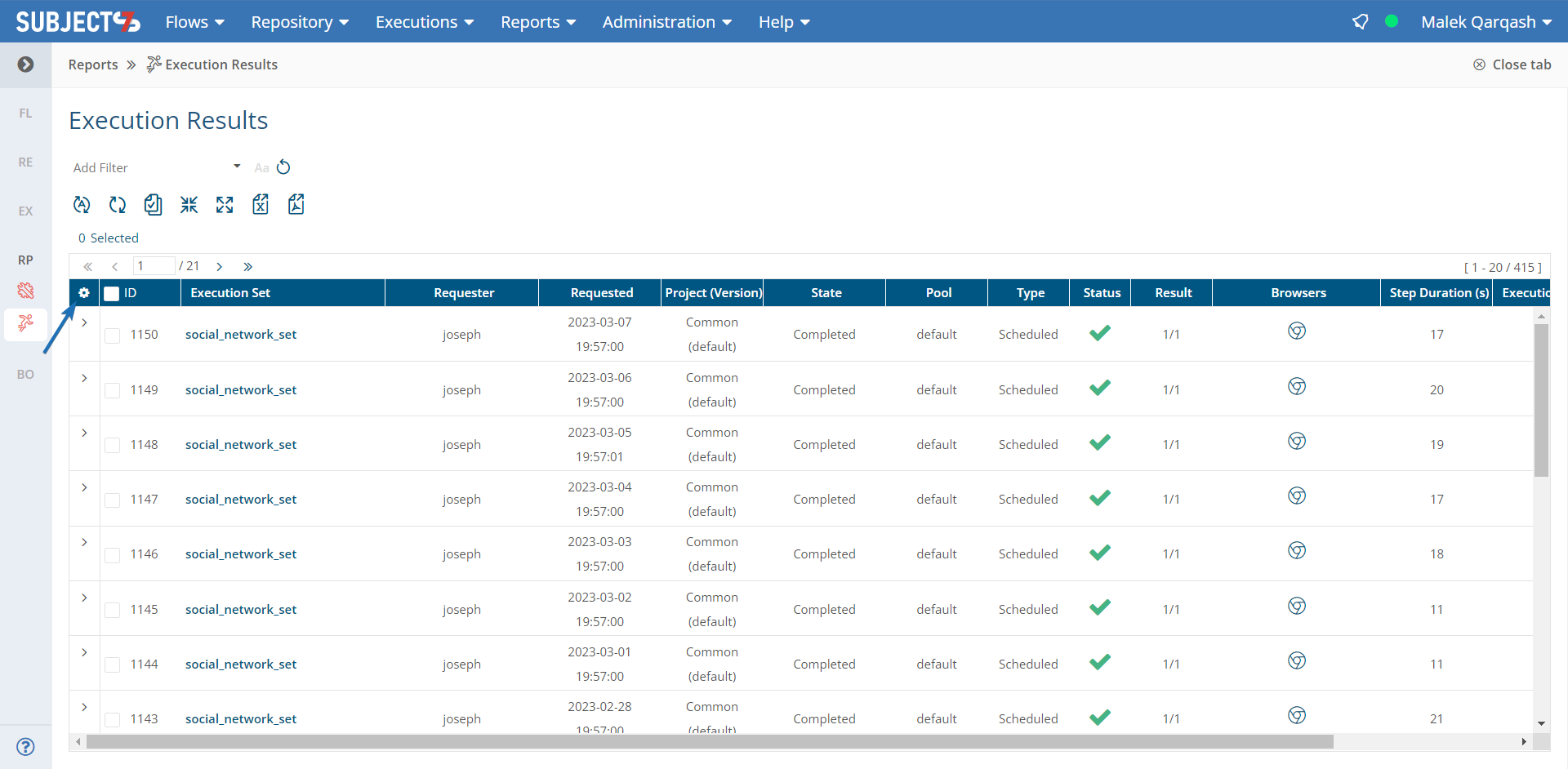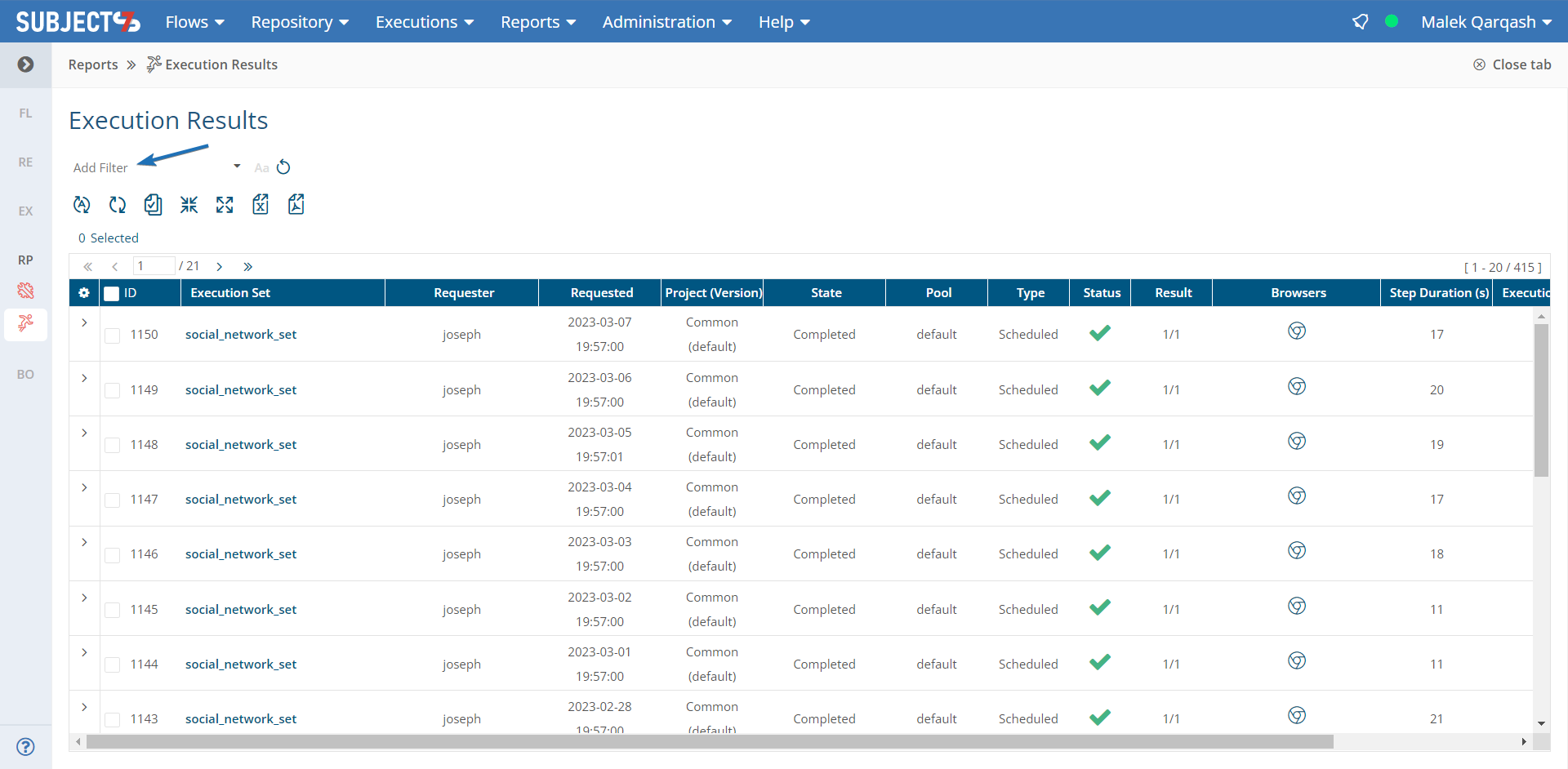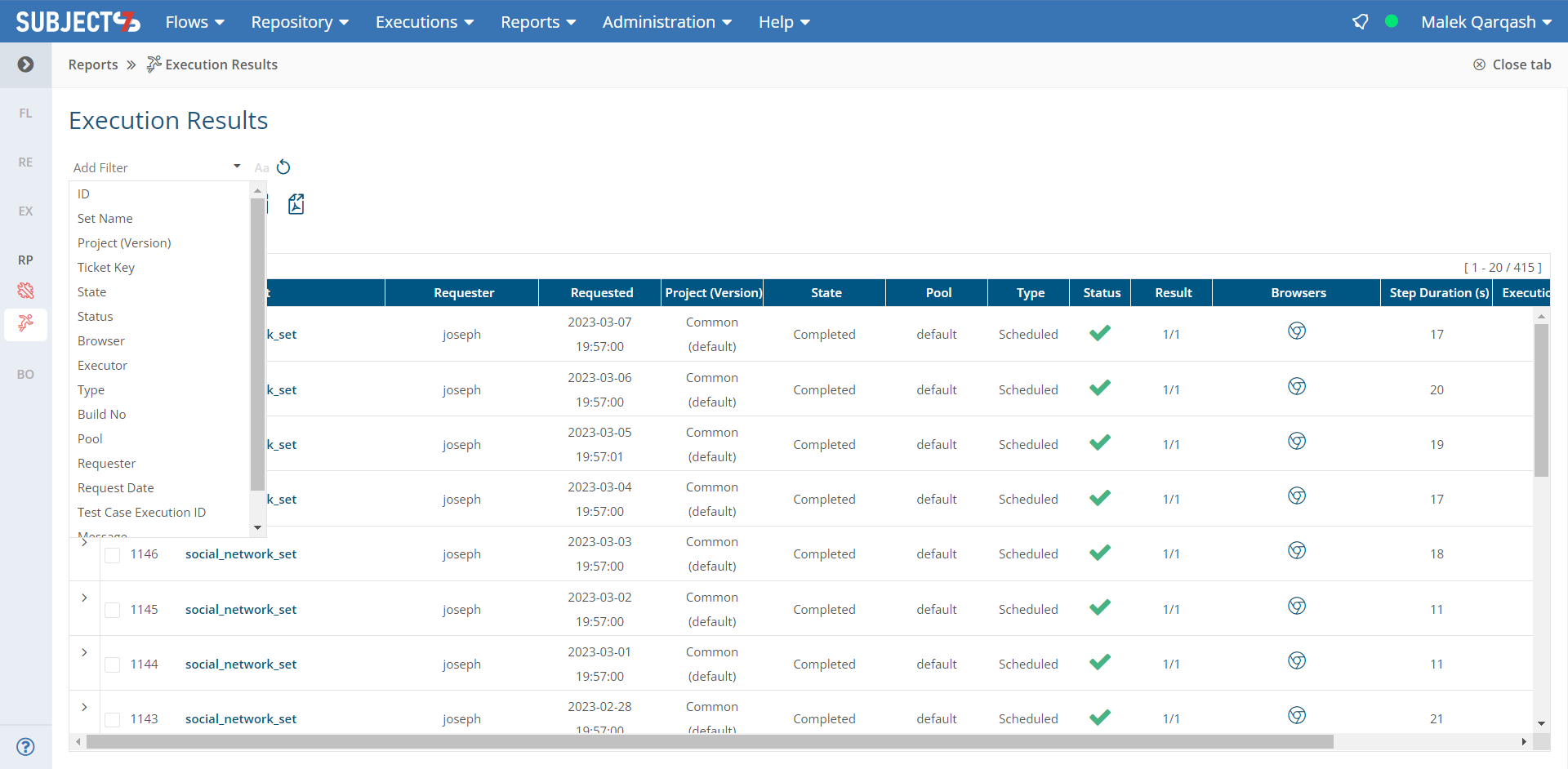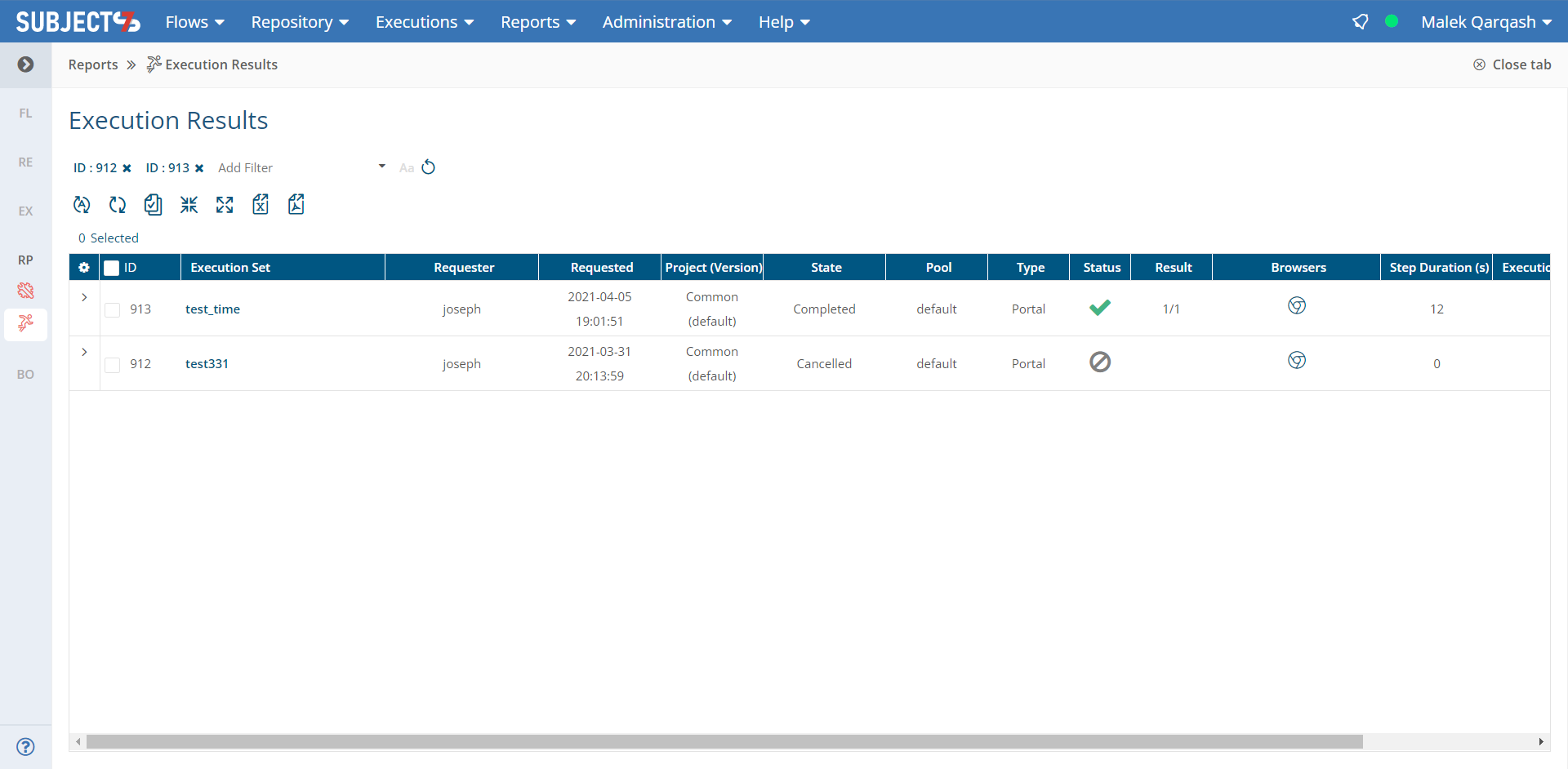...
You can use Refresh button to refresh at every click, or you can click Enable Auto Refresh which will automatically refresh the results. To enable/disable this option by default and set a rate, you can refer to Set Preferences to a Test Case (User Preferences)
...
This list can be exported using the Export Excel or Export PDF using the buttons that can be seen above. A prompt will appear and the results of the export depend on your selection which will export the below:
Include test case executions
Include steps
Do not include steps
Column Selection
You can control how many columns appear on this report by clicking on the Gear icon highlighted below:
...
NOTE: Requester field is an optional column which you can enable as below. This column will show you who initiated the cloud run request.
...
Execution Filters
1-This report can also be filtered through using the available parameters for more specific search. Simply click Add Filter dropdown list.
...
2- Select a search parameter by clicking on it and enter your search value
...
| Info |
|---|
Match Case checkbox is available next to the filter. If not used, search will be case insensitive. |
Bookmarking
Bookmarking shows a different URL for the platform which is specific for the filtered view. This allows users to bookmark the URL on their browser, copy the URL where it can be used to log into the platform, or sent to other team members.
As you can see below, the report was filtered to search for specific executions with ID #912 and 913 where the URL was changed accordingly.
| Info |
|---|
Match Case checkbox is available next to the filter. If not used, search will be case insensitive. |
...