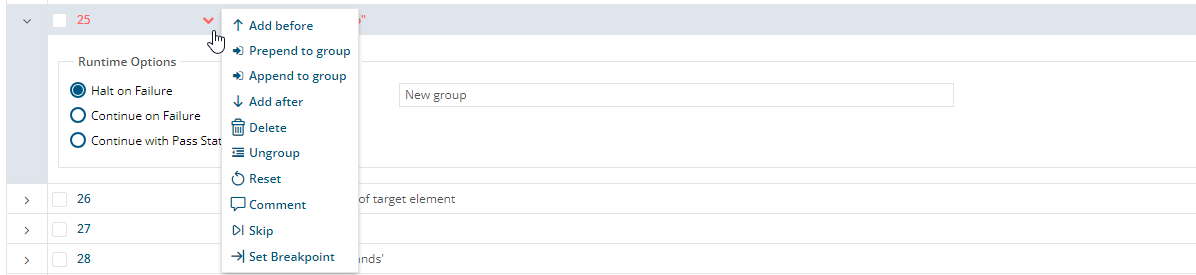The frequently used commands are above the line. Below the line, however, all commands are alphabetically sorted. In order to look for a command, you can type what you are looking for in the command drop down, and your options will be filtered down. You can also enter certain keywords that will bring up related commands for you to view, such as fill, set, etc.
...
2) ACTIVE_WEB_SECURITY_CHECK: Need a Web Security Testing license to use this command. Performs active scanning on web applications to find potential vulnerabilities by using known attacks against the selected targets. This command requires ZAP installation on your device for local runs to work.
| Expand |
|---|
|
| Include Page |
|---|
| "ACTIVE_WEB_SECURITY_CHECK" Command |
|---|
| "ACTIVE_WEB_SECURITY_CHECK" Command |
|---|
|
|
...
52) GET_SOAP_VALUE: Makes a call to a SOAP web service. XPath's can be provided if values of the XPaths are of interest. Resulting values can be stored in comma-separated variables specified in the "variable name". Special characters can be eliminated from resulting values. Web service response can be read/copied/downloaded after this command is executed. XPath type 'RESPONSE_BODY' doesn't require value and will save the response to the desired variable.
| Expand |
|---|
|
| Include Page |
|---|
| "GET_SOAP_VALUE" Command |
|---|
| "GET_SOAP_VALUE" Command |
|---|
|
|
...
56) HOTKEYS: Allows issuance of CTRL_F5 or Escape key strokes.
...
Group: Used to start a new group of steps and this command allows adding a name for the group. When you hover over the step and hover over the down arrow, you can start adding steps to the group by appending or prepending to the group. You can also ungroup the steps by clicking ungroup which will bring the steps out of the group and remove the group.
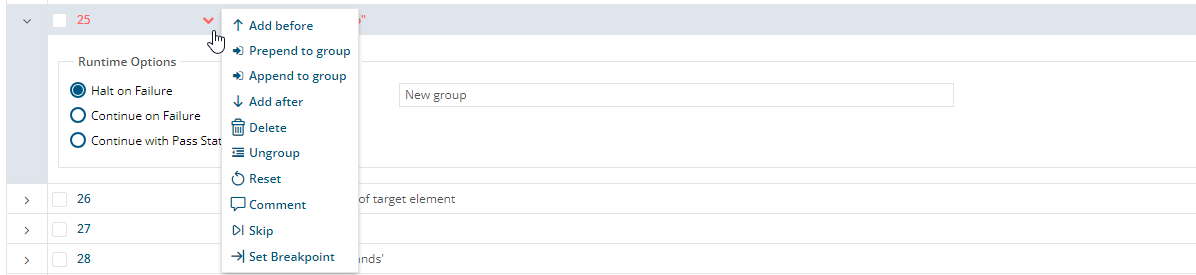 Image Added
Image Added
57) HOTKEYS: Allows issuance of CTRL_F5 or Escape key strokes.
| Expand |
|---|
|
| Include Page |
|---|
| "HOTKEYS" Command |
|---|
| "HOTKEYS" Command |
|---|
|
|
...
5758) HOVER: Hovers over a widget identified by a web locator or inline XPath.
| Expand |
|---|
|
| Include Page |
|---|
| "HOVER" Command |
|---|
| "HOVER" Command |
|---|
|
|
5859) HOVER_AND_CLICK: Hovers over a widget and then clicks on another widget.
| Expand |
|---|
|
| Include Page |
|---|
| "HOVER_AND_CLICK" Command |
|---|
| "HOVER_AND_CLICK" Command |
|---|
|
|
5960) IF: Adds an if statement in the test case. Left and right values of this command can be hard-coded-values or variables. Types of values to compare can be text, number, date or image. If date is used, the format of the dates used can be specified. Operator decides what type of comparison is to be made. The command will automatically add a blank step for you to fill and will also add a step with End_If to close the condition. In case you are using variables, you can use show any available variables that you set in your test case by entering "@" in right value or left value fields. A list of variables will appear for you to select from. This command can also store the resulting Boolean value in a variable if needed.
...
6061) LOOP: Loops from "Start" to "End" with increment of "Step" and loop variable of "variable name". Loop also supports arithmetic operations (example: Loop HALT i 1 @max+1 1). The command will automatically add a blank step for you to fill and will also add a step with Loop_End to close the loop.
...
6162) LOOP_BREAK: Breaks out of the loop before loop is completed.
| Expand |
|---|
|
| Include Page |
|---|
| "LOOP_BREAK" Command |
|---|
| "LOOP_BREAK" Command |
|---|
|
|
6263) LOOP_END: Ends a loop that has started previously.
| Expand |
|---|
|
| Include Page |
|---|
| "LOOP_END" Command |
|---|
| "LOOP_END" Command |
|---|
|
|
6364) MAXIMIZE_BROWSER_WINDOW: allows maximizing the browser window after it was already minimized using Minimize_Browser_Window command.
| Expand |
|---|
|
| Include Page |
|---|
| "MAXIMIZE_BROWSER_WINDOW" Command |
|---|
| "MAXIMIZE_BROWSER_WINDOW" Command |
|---|
|
|
6465) MINIMIZE_BROWSER_WINDOW: allows minimizing the browser window or changing the size of the window using pixels. The X and Y fields determine the position to move where X is for the right and left movements and Y is for up and down movements. You can use positive numbers to move the window from the left to the right in X or top to bottom in Y. You can use negative numbers to move right to left in X or bottom to top in Y. The default value is 0 for Y and 0 for X. Width and Height determine the size of the window in pixels.
| Expand |
|---|
|
| Include Page |
|---|
| "MINIMIZE_BROWSER_WINDOW" Command |
|---|
| "MINIMIZE_BROWSER_WINDOW" Command |
|---|
|
|
6566) MOBILE_DOUBLE_TAP: Need a native mobile license to view/use this command. Double taps on a native mobile widget. Duration is the the amount of time in milliseconds to hold the tap.
| Expand |
|---|
|
| Include Page |
|---|
| "MOBILE_DOUBLE_TAP" Command |
|---|
| "MOBILE_DOUBLE_TAP" Command |
|---|
|
|
6667) MOBILE_FILL: Need a native mobile license to view/use this command. Fills "value" in a text field or a text area identified by "Locator" field. If "clear" is checked, it will clear the text field or the text area before filling it out otherwise it will append it to whatever is already included in the text field or text area. This command further allows encryption of the data in the wizard itself instead of having to create a data template to achieve it. In case you are using variables, you can use show any available variables that you set in your test case by entering "@" in the value field. A list of variables will appear for you to select from.
| Expand |
|---|
|
| Include Page |
|---|
| "MOBILE_FILL" Command |
|---|
| "MOBILE_FILL" Command |
|---|
|
|
6768) MOBILE_LOAD_APP: Need a native mobile license to view/use this command. Loads the app either on an emulator (Phone or Tablet) or a real device (Real Device) using URL or File. Reset option will allow resetting the mobile app after the load otherwise it will resume from the last screen left off. Command also accepts suppressing or un-suppressing of the keyboard as a parameter mainly for real devices.
| Expand |
|---|
|
| Include Page |
|---|
| "MOBILE_LOAD_APP" Command |
|---|
| "MOBILE_LOAD_APP" Command |
|---|
|
|
6869) MOBILE_LONG_PRESS: Need a native mobile license to view/use this command. Long presses on a mobile widget. Duration specifies the hold time for press action.
| Expand |
|---|
|
| Include Page |
|---|
| "MOBILE_LONG_PRESS" Command |
|---|
| "MOBILE_LONG_PRESS" Command |
|---|
|
|
6970) MOBILE_PINCH: Need a native mobile license to view/use this command. Performs the pinch operation on the mobile widget. Offset specifies the distance to hold the pinch.
| Expand |
|---|
|
| Include Page |
|---|
| "MOBILE_PINCH" Command |
|---|
| "MOBILE_PINCH" Command |
|---|
|
|
7071) MOBILE_PRESS: Need a native mobile license to view/use this command. Performs the press operation on the mobile widget.
| Expand |
|---|
|
| Include Page |
|---|
| "MOBILE_PRESS" Command |
|---|
| "MOBILE_PRESS" Command |
|---|
|
|
7172) MOBILE_PRINT_PAGE_SOURCE: Need a native mobile license to view/use this command. Prints the code behind the current mobile page to the screen/report. A copy icon is available to help you copy even large sources from the Message field.
| Expand |
|---|
|
| Include Page |
|---|
| "MOBILE_PRINT_PAGE_SOURCE" Command |
|---|
| "MOBILE_PRINT_PAGE_SOURCE" Command |
|---|
|
|
7273) MOBILE_RUN_APP: Need a native mobile license to view/use this command. Runs the app either on an emulator (Phone or Tablet) or an iOS real device (iOS Real Device) using URL or File. Reset option will allow resetting the mobile app after the load otherwise it will resume from the last screen left off. "Show connected devices" on the wizard of this command will show the available iOS or Android devices.
| Expand |
|---|
|
| Include Page |
|---|
| "MOBILE_RUN_APP" Command |
|---|
| "MOBILE_RUN_APP" Command |
|---|
|
|
7374) MOBILE_SCROLL: Need a native mobile license to view/use this command. Scrolls up or down. Command can also scroll to a specific mobile element.
| Expand |
|---|
|
| Include Page |
|---|
| "MOBILE_SCROLL" Command |
|---|
| "MOBILE_SCROLL" Command |
|---|
|
|
7475) MOBILE_SPREAD: Need a native mobile license to view/use this command. Performs the spread operation on the mobile widget. Offset specifies the distance to hold the spread.
| Expand |
|---|
|
| Include Page |
|---|
| "MOBILE_SPREAD" Command |
|---|
| "MOBILE_SPREAD" Command |
|---|
|
|
7576) MOBILE_SWIPE: Need a native mobile license to view/use this command. Swipes on a scrollable widget in a specified direction (left, right, up, or down) until an element is located. Both scroll and swipe amounts are configurable.
| Expand |
|---|
|
| Include Page |
|---|
| "MOBILE_SWIPE" Command |
|---|
| "MOBILE_SWIPE" Command |
|---|
|
|
7677) MOBILE_TAP: Need a native mobile license to view/use this command. Taps on a native mobile widget. Duration is the the amount of time in milliseconds to hold the tap. Fingers is the number of fingers used. Command is also capable of tapping on Back Android system button.
...
7778) MOBILE_UNLOAD_APP: Need a native mobile license to view/use this command. Unload app from the emulator or the actual device in use. "Remove app" option on the wizard can be used to remove the app from the mobile device.
| Expand |
|---|
|
| Include Page |
|---|
| "MOBILE_UNLOAD_APP" Command |
|---|
| "MOBILE_UNLOAD_APP" Command |
|---|
|
|
7879) MOBILE_VERIFY_ELEMENT: Need a native mobile license to view/use this command. Verifies existence or non-existence of a mobile element on the screen."Check disabled" option checks for disabled or enabled elements, verification will be done "Attempts" number of times with "Interval" seconds in between each verification. As soon as the element to verify becomes available, the verification will be performed. Attempts and Interval options are used mainly if rendering of the element is asynchronous.
| Expand |
|---|
|
| Include Page |
|---|
| "MOBILE_VERIFY_ELEMENT" Command |
|---|
| "MOBILE_VERIFY_ELEMENT" Command |
|---|
|
|
7980) MODIFY_LIST: Allows modifying a list which was previously created using Set_List command. In the List Variable field, enter '@' to select the list variable generated in Set_List step, then select an action from the drop-down list. Add_Column: allows you to set a column with or without a custom name. Add_Row: allows you to add a row under a column. Modify_Value: allows you to modify a value for a row by entering its name and index number
8081) MULTI_ACTION: Supports combination of keys such as CTRL, ALT, etc as well as Selenium action commands.
...
8182) NORMALIZE_SPACE: removes extra white spaces from a given text specified by "Message" field which could be a hard-coded-value or a variable. Result of the command is stored into "variable name". In case you are using variables, you can use show any available variables that you set in your test case by entering "@" in the Message field. A list of variables will appear for you to select from.
| Expand |
|---|
|
| Include Page |
|---|
| "NORMALIZE_SPACE" Command |
|---|
| "NORMALIZE_SPACE" Command |
|---|
|
|
8283) PASSIVE_WEB_SECURITY_CHECK: Need a Web Security Testing license to use this command. Performs passive scanning on all HTTP messages (requests and responses) sent to the web application being tested without making any changes to these requests and responses. This command requires ZAP installation on your device for local runs to work.
| Expand |
|---|
|
| Include Page |
|---|
| "PASSIVE_WEB_SECURITY_CHECK" Command |
|---|
| "PASSIVE_WEB_SECURITY_CHECK" Command |
|---|
|
|
8384) PING: Performs a ping to a host (by entering the IP address) to confirm if it's reachable or not. The result is displayed in the Message field with average/packet loss/min/max.
| Expand |
|---|
|
| Include Page |
|---|
| "PING" Command |
|---|
| "PING" Command |
|---|
|
|
8485) PRINT_PAGE_SOURCE: Prints the HTML behind the current page to the screen/report.
| Expand |
|---|
|
| Include Page |
|---|
| "PRINT_PAGE_SOURCE" Command |
|---|
| "PRINT_PAGE_SOURCE" Command |
|---|
|
|
8586) RESET_SSL_SETTINGS: Allows to clear or reset an SSL Certificate.
8687) RIGHT_CLICK: Right clicks on a widget identified by a web locator or inline XPath
| Expand |
|---|
|
| Include Page |
|---|
| "RIGHT_CLICK" Command |
|---|
| "RIGHT_CLICK" Command |
|---|
|
|
8788) SCREEN_SHOT: Allows taking a screenshot of the entire VM, entire browser or a specific widget.
| Expand |
|---|
|
| Include Page |
|---|
| "SCREEN_SHOT" Command |
|---|
| "SCREEN_SHOT" Command |
|---|
|
|
8889) SCROLL_TO: Scrolls to a specific element/locator on the screen.
| Expand |
|---|
|
| Include Page |
|---|
| "SCROLL_TO" Command |
|---|
| "SCROLL_TO" Command |
|---|
|
|
8990) SCROLL_TO_DYNAMIC: Takes a scrollable element/locator, direction of scroll (left, right, up, or down) along with a text or a locator. It will scroll the scrollable element to the direction specified until it finds the text or locator unless it reaches the end of the scrollable area in which case the command fails.
| Expand |
|---|
|
| Include Page |
|---|
| "SCROLL_TO_DYNAMIC" Command |
|---|
| "SCROLL_TO_DYNAMIC" Command |
|---|
|
|
9091) SELECT: Selects from a drop down by index, value, or visible text. You can alternatively deselect a value or deselect all values.
...
9192) SET_DATE: Assigns a date with a specific format to a variable. Results will be assigned to "Variable name", "Source" can be @system.date for the current date and time or another date variable, "Source Format" is the format of the source date, "Target Format" is the format of the resulting date, "Offset" is the addition or subtraction made to the source date.Values for offset could be +/- a number in addition to y for years, M for months, d for days, H for hours, m for minutes, s for seconds. In case you are using variables, you can use show any available variables that you set in your test case by entering "@" in any of the fields. A list of variables will appear for you to select from.
...
9293) SET_GLOBAL_VAR: Creates a global variable and assigns the value to a variable name. Global variables can be used across multiple test cases and can be leveraged in different execution sets/load tests. To retrieve the value of this variable and use it somewhere else, refer to command GET_GLOBAL_VAR. Encrypted checkbox allows you to encrypt and mask the value from appearing in logs or Variables window.
9394) SET_LIST: Allows reading all the values of data sets associated with a given data template, an SQL command, or an XLS/CSV file/URL. This command creates an array of these values and loop command will allow you to loop through all of them. Once an array is defined using this command, @array_name.rowsCount and @array_name.columnsCount will provide the row count and column count respectively. In order to read the individual array items the following syntax can be used: @{array_name.field_name}[@i] where “i” is the loop variable. This command can also split a string/text using different splitter parameters (Space, Semicolon, Comma) or by using a regular expressions (RegEx). This command also has the ability to create an empty list that you can modify using Modify_List command. The limit for the number of columns and rows in the file is set to 100 by default. To allow users to use a higher number of columns/rows in the list, admins have the ability to change the default value using admin panel. If the command is used with data sets, the maximum limit of rows/columns is 1000x50, but users can upload much more with XLS/CSV as a source type.
...
9495) SET_SSL_SETTINGS: Allows to set an SSL Certificate before a SOAP or REST service is called.
9596) SET_TIMEOUTS: Allows default values for page timeout, locator timeout or runtime speed to be modified with "Manual" option for Web, Mobile and Desktop commands. In order to go back to default values set either in local or cloud runs, use "Default" option. It can also be used for native mobile.
...
9697) SET_VAR: Creates a variable. Options are:
...
9798) Submit: Submits an HTML form.
| Expand |
|---|
|
| Include Page |
|---|
| "Submit" Command |
|---|
| "Submit" Command |
|---|
|
|
9899) SUB_STRING: extracts a portion of a given variable or text identified by "Message" into another variable identified by "Variable name" using starting and ending indices. In case you are using variables, you can use show any available variables that you set in your test case by entering "@" in the Message field. A list of variables will appear for you to select from.
...
99100) SWITCH_FRAME: Explicitly switches to a frame/iframe identified by id, name, xpath, or "Main" window (first window launched by the test case). Please note that Locator-based commands will switch frame to the Locator-defined frame. Use this command to switch frame for commands like EXECUTE_JAVASCRIPT. This command has been added for scripts using Snippets and/or JavaScript. This command supports Switch Duration parameter to override the default behavior of locator-based elements. Without using this parameter, the locator-based commands will switch frame to the frame defined by the locator. If the whole test case option is used for this new parameter, the locator-based commands will not switch to the frame defined by the locator but instead will continue using the frame from this command throughout the rest of the test case or until another Switch_frame command is issued with the Default option.
| Expand |
|---|
|
| Include Page |
|---|
| "SWITCH_FRAME" Command |
|---|
| "SWITCH_FRAME" Command |
|---|
|
|
100101) SWITCH_WINDOW: Explicitly switches to another window identified by a unique popup text, handle index (0,1,2) or main window. Please note that Locator-based commands will switch window to the Locator-defined window. Use this command to switch window for commands like EXECUTE_JAVASCRIPT or with popups that are automatically displayed. Switch Duration parameter is used to override the default behavior of locator-based elements. Without using this parameter, the locator-based commands will switch window to the windows defined by the locator. If the whole test case option is used for this new parameter, the locator-based commands will not switch to the window defined by the locator but instead will continue using the window from this command throughout the rest of the test case or until another Switch_Window command is issued with the Default option. To guarantee switching to a specific window, after you navigate to that window, create a step with Switch_Window command, select Handler Index and use the number to assign the window with this number (number must not be more than the number of open windows).
| Expand |
|---|
|
| Include Page |
|---|
| "SWITCH_WINDOW" Command |
|---|
| "SWITCH_WINDOW" Command |
|---|
|
|
101102) VERIFY_ELEMENT: Verifies existence or non-existence of an element on the screen. "Check invisible" option checks for invisible or visible elements, "Check disabled" option checks for disabled or enabled elements, verification will be done "Attempts" number of times with "Interval" seconds in between each verification. As soon as the element to verify becomes available, the verification will be performed. Attempts and Interval options are used mainly if rendering of the element is asynchronous.
...
102103) VERIFY_FILE_DOWNLOAD: Checks to see whether a specific file is downloaded to a particular location and whether this file has a valid file type or not. This command can also be used to delete the ifle once verification is complete. You can use the "Time out before verification" option to control the command timeout before the verification starts. Verification options include Normal, ANT, REGEX, and WILDCARD. The directory can be injected in a data template and a data set. This Command allows using wildcards (i.e. *) in the Base Dir field.
| Expand |
|---|
|
| Include Page |
|---|
| "VERIFY_FILE_DOWNLOAD" Command |
|---|
| "VERIFY_FILE_DOWNLOAD" Command |
|---|
|
|
103104) VERIFY_REST: Makes a call to a REST end-point for verification purposes. As part of this command, the returned JSON can be validated by selecting "Validate" and supplying a RAML file. The HTTP response code will be assigned to "Status variable name". Values to be verified whether XML or JSON can be added to the "Value" fields. The command allows checking of multiple value pairs in the REST response. If all but a few of the value pairs are successful, the return message points out the few value pairs that are failing the check. "Contains", "Count", "Equals" and "Not_Equals" are available for this command to support arrays. This command keeps the response status to be used in testing logic afterwards. This command supports JSON paths. Templates can be injected in this command into key value pairs. Also, the order of key-value pairs is preserved. Web service response can be read and copied after this command is executed.
...
104105) VERIFY_SOAP: Makes a call to a SOAP web service for values that can be then verified. This command allows the checking of multiple value pairs in the REST response. If all but a few of the value pairs are successful, the return message points out the few value pairs that are failing the check. Templates can be injected in this command into expressions pairs. Web service response can be read/copied/downloaded after this command is executed.
| Expand |
|---|
|
| Include Page |
|---|
| "VERIFY_SOAP" Command |
|---|
| "VERIFY_SOAP" Command |
|---|
|
|
105106) VERIFY_TEXT: Verifies existence or non-existence of a text identified by "Value" on the screen. If the text to verify is inside a frame "Target Frame" should be used. If the text to verify is inside another window/popup, a text to uniquely identify that window should be used in "Target Window". Verification will be done "Attempts" number of times with "Interval" seconds in between each verification. As soon as the text to verify becomes available, the verification will be performed. Attempts and Interval options are used mainly if rendering of the text is asynchronous. If used in local player and local player is paused in the middle of the retries, it does not complete the remainder of the tries. Existence type can be selected by Web Page, Dom or both Web Page and Dom. In case you are using variables, you can use show any available variables that you set in your test case by entering "@" in the Value field. A list of variables will appear for you to select from.
...
106107) VERIFY_TEXT_IN_ALERT: Verifies existence or non-existence of a text in an alert box. In case you are using variables, you can use show any available variables that you set in your test case by entering "@" in the Value field. A list of variables will appear for you to select from.
| Expand |
|---|
|
| Include Page |
|---|
| "VERIFY_TEXT_IN_ALERT" Command |
|---|
| "VERIFY_TEXT_IN_ALERT" Command |
|---|
|
|
107108) VERIFY_TEXT_IN_PDF: Verifies existence or non-existence of a text identified by "Value" in a PDF document. If the text to verify is inside a frame "Target Frame" should be used. If the text to verify is inside another window/popup, a text to uniquely identify that window should be used in "Target Window". Verification will be done by "Attempts" number of times with "Interval" seconds in between each verification. As soon as the text to verify becomes available, the verification will be performed. Attempts and Interval options are used mainly if rendering of the text is asynchronous. The command allows "case sensitive" verification of a text where the default verification is case insensitive. You can also use a PDF file that directly downloads to your device instead of opening on your browser. To do so, simply add the path of the download file in a Goto_url step followed by the file name and extension. For example, "C:\Users\username\Downloads\file.pdf". The next step will verify the text in PDF which is opened. In case you are using variables, you can use show any available variables that you set in your test case by entering "@" in the Value field. A list of variables will appear for you to select from
| Expand |
|---|
|
| Include Page |
|---|
| "VERIFY_TEXT_IN_PDF" Command |
|---|
| "VERIFY_TEXT_IN_PDF" Command |
|---|
|
|
...
108109) VERIFY_XML: Verifies that the XPath (In command options) exists or does not exist in the SOAP response. Verification will be done by "Attempts" number of times with "Interval" seconds in between each verification
| Expand |
|---|
|
| Include Page |
|---|
| "VERIFY_XML" Command |
|---|
| "VERIFY_XML" Command |
|---|
|
|
109110) WAIT: Waits for a specified number of seconds.
| Expand |
|---|
|
| Include Page |
|---|
| "WAIT" Command |
|---|
| "WAIT" Command |
|---|
|
|
110111) WRITE: has two options
- Writes/Echoes a message or a list to the screen and to the player logs. It can also print the content of a variable into the screen/logs. In case you are using variables, you can use show any available variables that you set in your test case by entering "@" in the Message field. A list of variables will appear for you to select from.
- Writes a message or a list to a CSV file and provides a URL that you can use to download the file or copy the URL for your convenience. You can also select From and To in order to determine specific rows to include in the file (Start to End / Index # to Index #). The header option can be checked in case the first row in the list you have is a header.
...